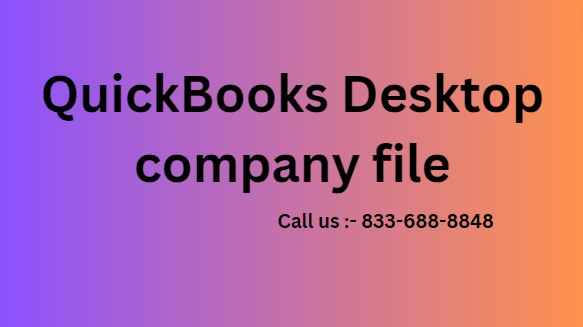QuickBooks Desktop Company File: A Comprehensive Guide to Managing Your Financial Data
In the world of small and medium-sized businesses, QuickBooks Desktop stands out as a powerful tool for managing finances. Central to its functionality is the company file, a critical component where all your financial data is stored, organized, and accessed. Whether you are new to QuickBooks or looking to optimize your use of the software, understanding how to manage your company file effectively is crucial.
This article delves into everything you need to know about the QuickBooks Desktop company file, from its creation and maintenance to troubleshooting common issues. By mastering the management of your company file, you can ensure that your financial data remains accurate, secure, and easily accessible.
What Is a QuickBooks Desktop Company File?
A company file in QuickBooks Desktop is essentially a digital repository where all of your business’s financial data is stored. This includes information on transactions, customers, vendors, employees, and more. The file is typically saved with a .QBW extension, and it serves as the backbone of your accounting system.
Key Components of a Company File
- Chart of Accounts: This is the complete listing of every account in your general ledger. It organizes your financial data into categories such as assets, liabilities, income, and expenses.
- Customer and Vendor Information: Your company file contains detailed records of all customers and vendors, including contact details, transaction history, and account balances.
- Transactions: Every financial transaction your business engages in, such as invoices, payments, and purchases, is recorded within the company file.
- Payroll Data: If you use QuickBooks for payroll, your company file will include employee information, paychecks, tax information, and payroll liabilities.
How to Create a QuickBooks Desktop Company File
Creating a company file is one of the first steps you’ll take when setting up QuickBooks Desktop. Here’s a step-by-step guide to creating a new company file:
- Launch QuickBooks Desktop: Open QuickBooks and select Create a new company from the start screen.
- Choose a Setup Method: You can either use the Express Start for a quick setup or the Detailed Start for more customization.
- Enter Business Information: Input essential details such as your business name, industry, and type of business entity.
- Set Up Chart of Accounts: Customize your Chart of Accounts according to your business needs, or use the default options provided by QuickBooks.
- Save the Company File: Once all information is entered, save your company file in a secure location on your computer or server.
Backing Up Your QuickBooks Desktop Company File
Regularly backing up your company file is essential to safeguard your financial data against unexpected events such as system crashes, hardware failures, or data corruption. Here’s how to back up your QuickBooks Desktop company file:
Manual Backup
- Go to the File Menu: In QuickBooks, navigate to File > Back Up Company > Create Local Backup.
- Choose Backup Options: Select where you want to save the backup (e.g., a local drive, external hard drive, or cloud storage).
- Set Backup Preferences: You can set preferences for automatic backups or create a one-time backup.
- Complete the Backup: Follow the prompts to complete the backup process. Ensure the backup file is stored in a secure and accessible location.
Automatic Backup
QuickBooks also allows you to set up automatic backups, ensuring your data is regularly saved without manual intervention.
- Set Up Automatic Backup: Go to File > Back Up Company > Create Local Backup, then choose Options and set the frequency for automatic backups.
- Choose Backup Location: Select where the backups will be saved.
- Schedule Backups: Determine when QuickBooks should perform the backups (e.g., daily, weekly).
- Save and Activate: Save your settings, and QuickBooks will automatically back up your company file according to your schedule.
Troubleshooting Common QuickBooks Desktop Company File Issues
Despite its robust features, you may encounter issues with your QuickBooks Desktop company file. Below are some common problems and how to resolve them:
1. Company File Won’t Open
If you’re unable to open your company file, it could be due to file corruption or a problem with the QuickBooks installation.
Solution:
- Use QuickBooks File Doctor: This built-in tool can diagnose and repair issues with your company file. Download and run the QuickBooks Tool Hub and select Company File Issues to access the File Doctor.
- Restore from Backup: If the file is severely corrupted, restoring a recent backup may be the best option.
2. Company File Is Missing or Not Found
Sometimes, QuickBooks may display an error indicating that the company file is missing or cannot be found.
Solution:
- Search for the File: Use the Windows search function to locate all QuickBooks files on your computer. Look for files with a .QBW extension.
- Check the File Path: Ensure the file is located in the correct directory and that QuickBooks is pointed to the right location.
3. Error Messages Related to Company File
You may encounter specific error messages, such as Error 6000, related to the company file.
Solution:
- Consult QuickBooks Support: Use the error code to search for solutions in the QuickBooks community or contact support for assistance.
- Update QuickBooks: Ensure you’re using the latest version of QuickBooks, as updates often include fixes for known issues.
Tips for Optimizing QuickBooks Desktop Company File Performance
Maintaining optimal performance of your company file is crucial for smooth operations. Here are some tips to keep your file running efficiently:
1. Regularly Condense Your Data
As your company file grows, it may start to slow down. QuickBooks offers a Condense Data utility that helps reduce the file size by summarizing old transactions.
2. Run the Verify and Rebuild Utilities
QuickBooks includes Verify and Rebuild utilities that check for data integrity issues and fix them. Running these utilities regularly helps maintain the health of your company file.
3. Archive Old Data
If your company file is large, consider archiving old data that you no longer need for day-to-day operations. This reduces file size and improves performance.
Conclusion
The QuickBooks Desktop company file is at the heart of your financial management system, and understanding how to create, maintain, and troubleshoot it is vital for any business using QuickBooks. By following the best practices outlined in this guide, you can ensure that your company file remains accurate, secure, and easy to manage, allowing you to focus on growing your business.
Read More : Sage Error 500 and 503
Bajaj Immersion 1500 Watts Water Heater Rod | Nickel Plated Heating| Copper | ISI Certified | 2 Years Warranty | Silver
₹599.00 (as of 22 November, 2024 18:32 GMT +05:30 - More infoProduct prices and availability are accurate as of the date/time indicated and are subject to change. Any price and availability information displayed on [relevant Amazon Site(s), as applicable] at the time of purchase will apply to the purchase of this product.)Tekcool Manual Hand Press Push Chopper with 6 Blades for Effortless Chopping Vegetables & Fruits (Assorted, 650 ml, Plastic).
₹279.00 (as of 22 November, 2024 18:32 GMT +05:30 - More infoProduct prices and availability are accurate as of the date/time indicated and are subject to change. Any price and availability information displayed on [relevant Amazon Site(s), as applicable] at the time of purchase will apply to the purchase of this product.)Rylan Sprout Maker with 4 Compartments for Multi Purpose Use - Plastic Grocery Container Sprouted Grains Seeds Dal Channa Chole Ragi Organic Sprouting Jar (500ml,4-Layer),
₹190.00 (as of 22 November, 2024 18:32 GMT +05:30 - More infoProduct prices and availability are accurate as of the date/time indicated and are subject to change. Any price and availability information displayed on [relevant Amazon Site(s), as applicable] at the time of purchase will apply to the purchase of this product.)Honeywell Air Purifier for Home & Office, 3-in-1 filter - Pre-Filter, H13 HEPA Filter, Activated Carbon Filter, Removes 99.99% Pollutants, Allergens, Pet Danger, Smoke, Dust & Pollens - Air touch V1
₹4,987.00 (as of 22 November, 2024 18:32 GMT +05:30 - More infoProduct prices and availability are accurate as of the date/time indicated and are subject to change. Any price and availability information displayed on [relevant Amazon Site(s), as applicable] at the time of purchase will apply to the purchase of this product.)GLUN Multipurpose Portable Electronic Digital Weighing Scale Weight Machine (10 Kg - with Back Light)
₹199.00 (as of 22 November, 2024 18:32 GMT +05:30 - More infoProduct prices and availability are accurate as of the date/time indicated and are subject to change. Any price and availability information displayed on [relevant Amazon Site(s), as applicable] at the time of purchase will apply to the purchase of this product.)Discover more from The General Post
Subscribe to get the latest posts sent to your email.