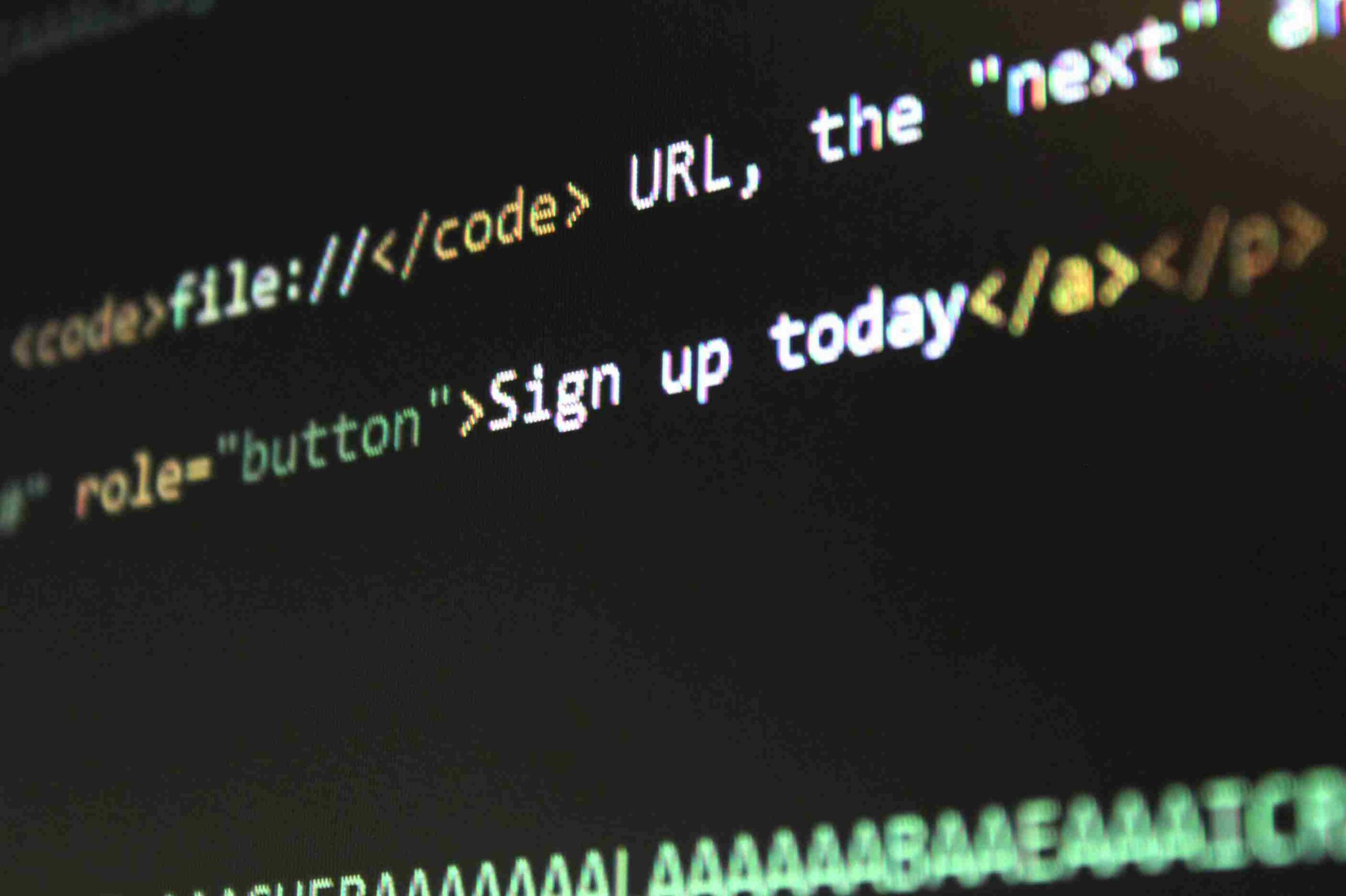In my experience, optimizing URLs can often feel like a daunting task. I struggled with PrestaShop’s default URLs, which were filled with unnecessary characters, IDs, and numbers, making them hard to read and less effective for SEO. However, after I discovered the power of friendly url prestashop, I was able to make significant improvements, both in terms of SEO and overall user experience. This guide will walk you through the process of implementing Pretty URLs in your PrestaShop store, based on my own trials and errors.
Understand the Importance of Friendly URL PrestaShop
Before diving into the technical steps, it’s important to understand why friendly url prestashop is crucial for your store’s success. URLs that are clean and well-structured not only provide a better user experience but also help improve your store’s visibility in search engine results.
When URLs are clean and descriptive, they are more likely to be clicked on by potential customers. Additionally, search engines like Google favor URLs that are easy to read and relevant to the page content, giving you an advantage in SEO rankings. By removing unnecessary characters and IDs, you ensure that your URLs reflect the true content of your pages.
Install the Pretty URL Module
The first step to implementing friendly url prestashop in your store is installing the Pretty URL module. Thankfully, this process is straightforward and can be done directly from the PrestaShop back office.
How to Install:
- Go to the PrestaShop Back Office: Log in to your PrestaShop admin panel and navigate to the “Modules” section.
- Search for the Pretty URL Module: In the search bar, type “Pretty URL” and hit enter. You should see the module in the results.
- Install the Module: Click on the “Install” button next to the Pretty URL module. Once the installation is complete, you’re ready to move on to configuring it.
Once the module is installed, you’ll be able to take advantage of its features for generating SEO-friendly URLs automatically.
Configure the Module to Generate Friendly URLs PrestaShop
With the module installed, the next step is configuring it so that it generates clean and readable URLs for all your products, categories, and pages.
How to Configure:
- Go to the Pretty URL Module Settings: Once installed, go back to the “Modules” section in the PrestaShop admin panel and click on “Configure” next to the Pretty URL module.
- Enable Pretty URLs: You will see an option to enable Pretty URLs for your store. Make sure this is turned on.
- Select URL Format: The module gives you several options for customizing how your URLs will appear. The most common format is to use the product or category name as the URL, such as:
www.yourstore.com/red-sports-shoesChoose the format that works best for your store and SEO strategy. - Save Your Settings: After you’ve configured the module to your liking, be sure to save your settings.
Now, the Pretty URL module will automatically generate clean, SEO-friendly URLs for all new products and categories, as well as help you optimize the ones already in your store.
Redirect Old URLs to New, Clean URLs
When you switch to friendly url prestashop, it’s likely that your old URLs may still be indexed by search engines or bookmarked by customers. To prevent broken links and maintain your SEO rankings, it’s important to set up redirects for the old URLs to their new, cleaner versions.
How to Set Up Redirects:
- Identify Old URLs: First, you need to identify which old URLs need to be redirected. You can use a tool like Google Search Console to find URLs that are still indexed.
- Create 301 Redirects: Use 301 redirects to tell search engines that your old URLs have permanently moved to new ones. You can manually set up these redirects in your .htaccess file, or if you’re using a module that allows for automatic redirects, you can configure them through your PrestaShop admin panel.
Redirects are essential for maintaining your SEO value and ensuring that your customers are not met with 404 errors.
Update Internal Links and Sitemaps
After implementing friendly url prestashop, it’s important to update any internal links within your store, as well as your sitemaps, to reflect the new clean URLs. This ensures that search engines crawl the right pages and that your users don’t run into any outdated links.
How to Update Internal Links:
- Review Product Pages and Categories: Go through your product and category pages to check for any internal links that are still using the old URLs.
- Update Links to New URLs: Replace any outdated links with the new, clean URLs you’ve generated with the Pretty URL module.
How to Update Your Sitemap:
- Generate a New Sitemap: If you have a sitemap plugin or module, regenerate your sitemap so that it includes the updated URLs.
- Submit to Search Engines: Once your sitemap is updated, resubmit it to Google Search Console and other search engines to ensure they index the new URLs.
Updating internal links and sitemaps ensures that search engines and customers are always directed to the most up-to-date versions of your pages.
Test Your Pretty URLs
Before you go live with your new friendly url prestashop configuration, it’s crucial to test the URLs to ensure everything is working properly. This includes checking for redirects, ensuring there are no broken links, and confirming that search engines are indexing the correct pages.
How to Test:
- Visit Your Pages: Go to various product and category pages to ensure that the new URLs are appearing correctly in the browser’s address bar.
- Check Redirects: Test the redirects for old URLs by typing in the old web addresses and verifying that they lead to the correct, updated pages.
- Use Online Tools: You can also use online tools like Screaming Frog or Ahrefs to crawl your store and identify any URL issues.
Testing ensures that you’ve successfully implemented friendly url prestashop and that there are no issues that could negatively impact your SEO or user experience.
Monitor and Optimize Over Time
After implementing the Pretty URL module, it’s important to continuously monitor your URLs and optimize them as needed. SEO isn’t a one-time task, and over time, you might find ways to improve your URLs further.
Ongoing Optimization Tips:
- Regularly Check for Broken Links: Use tools like Google Search Console to monitor your website for any broken links or 404 errors.
- Optimize for Mobile: Ensure your URLs are optimized for mobile users by keeping them short and easy to read on smaller screens.
- Use Analytics: Track your website’s performance to see if the new URLs are having a positive impact on SEO and user experience.
By regularly monitoring and optimizing your friendly url prestashop setup, you can ensure that your store continues to perform well in search engines and provides an excellent experience for your customers.
Conclusion: Streamlining Your PrestaShop Store with Pretty URLs
Implementing friendly url prestashop is one of the most effective ways to improve your store’s SEO and enhance your customers’ shopping experience. By following the steps outlined in this guide, you can easily convert your store’s URLs into clean, keyword-rich addresses that are easier for both users and search engines to navigate.
Whether you’re running a small boutique or a large online store, Pretty URLs are an essential tool for optimizing your website. By automating the process and ensuring consistency across your store, you can save time, improve your SEO rankings, and create a better shopping experience for your customers.
Desi BAE Kitchen Utensil Dish Drying Mat | Quick Dry Water Absorbent mat | Placemat for Dish Drying with Non-Slip Rubber Backed | Super Draining Mat for Kitchen (1)
₹179.00 (as of 26 December, 2024 11:25 GMT +05:30 - More infoProduct prices and availability are accurate as of the date/time indicated and are subject to change. Any price and availability information displayed on [relevant Amazon Site(s), as applicable] at the time of purchase will apply to the purchase of this product.)XMART INDIA Drawer Organizers for Underwear, Socks, Bras, Ties, Undergarments, and Scarves - Closet Storage Dividers for Household Use Wardrobe Storage Box Set of 4 (Multicolor), Plastic
₹269.00 (as of 26 December, 2024 11:25 GMT +05:30 - More infoProduct prices and availability are accurate as of the date/time indicated and are subject to change. Any price and availability information displayed on [relevant Amazon Site(s), as applicable] at the time of purchase will apply to the purchase of this product.)MOKRUSH Electric Handy Heater|Wall-Outlet 400 Watts Electric Handy Room Heater (Room Heaters Home For Bedroom, Reading Books, Work, Bathrooms, Rooms, Offices, Home) (HEANDY HEATER -1)
₹649.00 (as of 26 December, 2024 11:25 GMT +05:30 - More infoProduct prices and availability are accurate as of the date/time indicated and are subject to change. Any price and availability information displayed on [relevant Amazon Site(s), as applicable] at the time of purchase will apply to the purchase of this product.)Misamo Enterprise PVC Wall Hooks, Pack of 15, Transparent
₹189.00 (as of 26 December, 2024 11:24 GMT +05:30 - More infoProduct prices and availability are accurate as of the date/time indicated and are subject to change. Any price and availability information displayed on [relevant Amazon Site(s), as applicable] at the time of purchase will apply to the purchase of this product.)BESTHOT Immersion Water |1500 Watt Electric Immersion Rod, Instant Heating With Bucket Holde Long Wire Hot Water Color (Black)
₹298.00 (as of 26 December, 2024 11:25 GMT +05:30 - More infoProduct prices and availability are accurate as of the date/time indicated and are subject to change. Any price and availability information displayed on [relevant Amazon Site(s), as applicable] at the time of purchase will apply to the purchase of this product.)Discover more from The General Post
Subscribe to get the latest posts sent to your email.