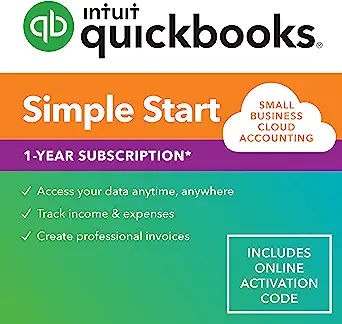If you’re a small business owner or freelancer, managing finances might seem overwhelming. That’s where QuickBooks Simple Start comes in—a simplified, user-friendly tool designed to help you manage essential accounting tasks without any hassle. With QuickBooks Simple Start, you can handle invoicing, track expenses, and keep tabs on your income all in one place. This guide will walk you through how to use QuickBooks Simple Start effectively, making it easy to get started with managing your finances.
For exclusive offers on accounting tools like QuickBooks, visit dealsonantivirus.com.
What is QuickBooks Simple Start?
QuickBooks Simple Start is an entry-level accounting software specifically designed for freelancers, contractors, and small business owners with straightforward financial needs. It includes core features like tracking income and expenses, creating and sending invoices, and generating basic financial reports, making it ideal for those who don’t need a full-featured accounting solution.
Why Choose QuickBooks Simple Start?
QuickBooks Simple Start is affordable, accessible, and easy to use, making it perfect for beginners. Here are some key reasons why small business owners and freelancers choose it:
- User-Friendly Interface: Designed with beginners in mind, it’s easy to navigate, even if you have no prior accounting experience.
- Automated Features: It can link to your bank account to automate income and expense tracking.
- Invoicing Made Simple: Create and send professional invoices quickly, and keep track of paid and outstanding invoices.
- Affordability: As the entry-level version, it’s budget-friendly compared to more advanced accounting solutions.
Getting Started with QuickBooks Simple Start
If you’re new to QuickBooks, getting started is straightforward. Here’s a step-by-step guide to help you set up and navigate the basics.
Step 1: Sign Up and Set Up Your Account
- Visit the QuickBooks website and select the Simple Start plan.
- Follow the prompts to create your account, providing essential business details like your business name, type, and contact information.
- Once you’re in, customize your account settings to fit your business needs.
Step 2: Link Your Bank Account
One of the best features of QuickBooks Simple Start is its ability to connect with your bank accounts, which allows it to automatically import and categorize transactions. Here’s how to set it up:
- Go to the “Banking” tab and click on “Link Account.”
- Enter your bank login details, select the accounts you want to connect, and follow the prompts.
- Once linked, QuickBooks will begin importing your transactions, allowing you to categorize income and expenses for accurate financial tracking.
Step 3: Set Up Invoicing
Creating and managing invoices is one of the most useful features of QuickBooks Simple Start. It helps you maintain a professional look and makes it easy to keep track of payments.
- Navigate to the “Sales” tab, and then click on “Invoices.”
- Click on “Create Invoice” and add the necessary details like client name, services rendered, amount, and due date.
- Customize your invoice by adding your business logo and adjusting the color scheme for a branded look.
- Once ready, click “Send” to deliver the invoice directly to your client via email.
Step 4: Categorize Income and Expenses
To make tax preparation and financial tracking easier, categorize your income and expenses.
- Head to the “Banking” tab where your transactions will appear.
- For each transaction, assign a category that best describes it (e.g., “Office Supplies” for purchases related to office needs).
- QuickBooks will learn your preferences over time and start categorizing transactions automatically.
Exploring Key Features of QuickBooks Simple Start
1. Dashboard Overview
The dashboard provides an at-a-glance view of your financial health. You can see cash flow summaries, expenses, income, and a profit-and-loss snapshot, making it easy to understand your finances in seconds.
2. Profit and Loss Reports
Generating a Profit and Loss report in QuickBooks Simple Start is simple. This report shows your total income and expenses, allowing you to understand profitability over a specific period. Here’s how to do it:
- Go to the “Reports” tab and select “Profit and Loss.”
- Choose the date range you want, and QuickBooks will generate a report you can use for business insights or tax purposes.
3. Mileage Tracking
If you’re a freelancer or contractor who travels frequently for business, mileage tracking is invaluable. QuickBooks Simple Start includes a built-in mileage tracker to record business travel for potential tax deductions.
4. Tax Preparation Made Simple
QuickBooks Simple Start organizes your financial data in one place, making tax preparation easier. By categorizing income and expenses throughout the year, you can generate reports that will simplify your tax filing process.
Tips for Making the Most of QuickBooks Simple Start
1. Set Aside Time for Weekly Reviews
Dedicate time each week to review your transactions. Categorize expenses, check outstanding invoices, and ensure your records are up to date. Regular reviews prevent errors from piling up.
2. Utilize Automated Reminders for Invoices
If clients are slow to pay, QuickBooks Simple Start allows you to set up automatic reminders. This will ensure you receive payments on time and reduce the need for follow-up emails.
3. Explore the Mobile App
QuickBooks Simple Start has a mobile app that allows you to manage your finances on the go. You can create invoices, track expenses, and monitor your cash flow from your phone.
4. Backup Your Data Regularly
QuickBooks is cloud-based, but it’s a good practice to periodically export and save your data. This gives you peace of mind, knowing you have a backup of all essential financial information.
Why Choose QuickBooks Simple Start Over Other Options?
QuickBooks Simple Start offers essential accounting tools that are perfect for new and small businesses. Unlike more complex accounting software, it doesn’t come with overwhelming features, making it a great fit if you have basic accounting needs. With features like income and expense tracking, invoicing, and a clean dashboard, QuickBooks Simple Start is efficient, easy to use, and budget-friendly.
Conclusion
For small businesses and freelancers, QuickBooks Simple Start is a game-changer. It offers essential tools for managing income, expenses, and invoices, all in one place. With an intuitive interface, cloud-based accessibility, and affordability, QuickBooks Simple Start helps you take control of your finances with confidence.
If you’re ready to simplify your accounting and take charge of your business finances, try QuickBooks Simple Start. For the best deals on QuickBooks products, be sure to visit dealsonantivirus.com.
BELOXY Projector Lights Ocean Wave, 3D Water Wave Effect LED Night Light, Crystal Table Lamp with Remote (Blue)
₹449.00 (as of 8 November, 2024 18:25 GMT +05:30 - More infoProduct prices and availability are accurate as of the date/time indicated and are subject to change. Any price and availability information displayed on [relevant Amazon Site(s), as applicable] at the time of purchase will apply to the purchase of this product.)MOKRUSH Rechargeable Electric Arc Lighter for Candles, Kitchen, 360° Flexible Neck, USB Lighter, Windproof, Flameless, Diwali Fireworks
₹298.00 (as of 8 November, 2024 18:25 GMT +05:30 - More infoProduct prices and availability are accurate as of the date/time indicated and are subject to change. Any price and availability information displayed on [relevant Amazon Site(s), as applicable] at the time of purchase will apply to the purchase of this product.)URBAN INSPIRATIONS Metal Wall Clock Big Antique Decorative Home Interior Stylish Watch & Silent Machine Gold for Bedroom/Living Room/Dining/Office/Farm/Cafes/Restaurant/Hotels/House/Hall Items 70cm
₹979.00 (as of 8 November, 2024 18:25 GMT +05:30 - More infoProduct prices and availability are accurate as of the date/time indicated and are subject to change. Any price and availability information displayed on [relevant Amazon Site(s), as applicable] at the time of purchase will apply to the purchase of this product.)SHAYONAM (Pack of 1) 5 in 1 Simple Stainless Steel Foldable Hangers for Clothes Hanging Multi-Layer Multi-Purpose Pant Hangers for Wardrobe Magic Foldable Hanger Clothes Hanger Pack*1/*-
₹199.00 (as of 8 November, 2024 18:25 GMT +05:30 - More infoProduct prices and availability are accurate as of the date/time indicated and are subject to change. Any price and availability information displayed on [relevant Amazon Site(s), as applicable] at the time of purchase will apply to the purchase of this product.)nutripro Copper Juicer Mixer Grinder - Smoothie Maker - 500 Watts (3 Jars, Silver) - 2 Year Warranty
₹1,799.00 (as of 8 November, 2024 18:26 GMT +05:30 - More infoProduct prices and availability are accurate as of the date/time indicated and are subject to change. Any price and availability information displayed on [relevant Amazon Site(s), as applicable] at the time of purchase will apply to the purchase of this product.)Discover more from The General Post
Subscribe to get the latest posts sent to your email.