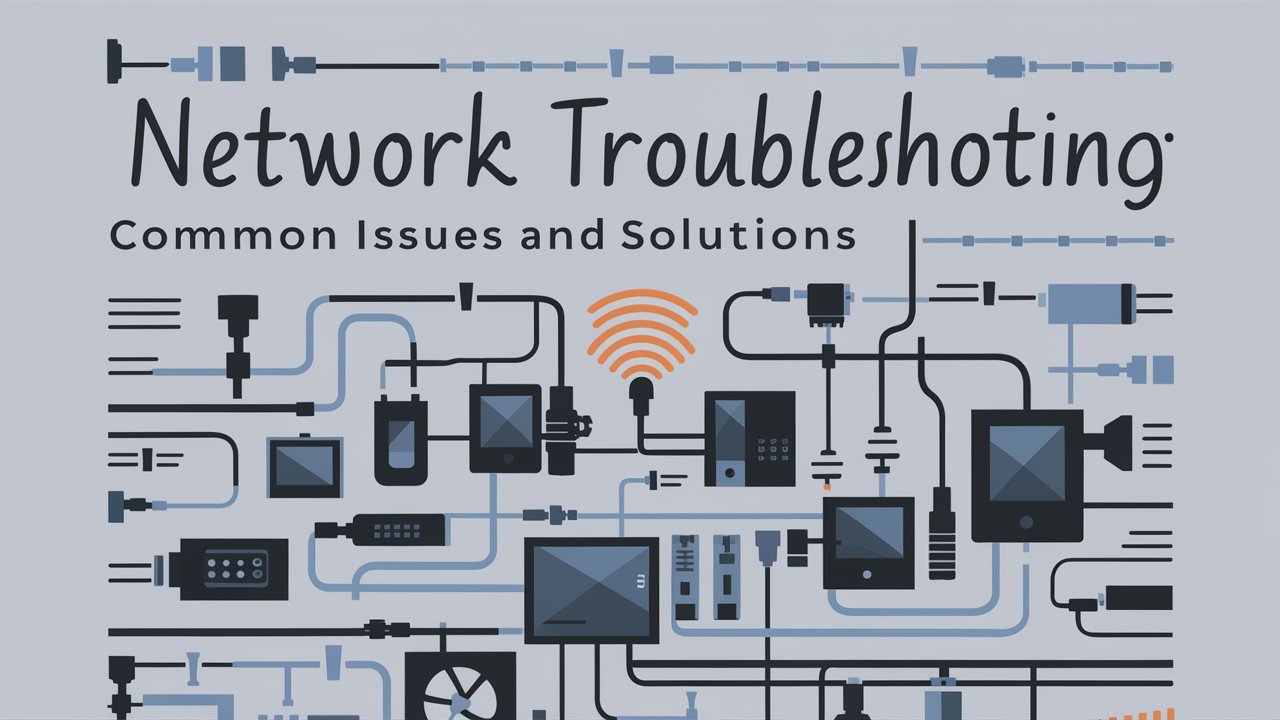You’re in the middle of a crucial video conference when suddenly, your screen freezes. Or perhaps you’re racing against a deadline, only to find that your files won’t upload. Sound familiar? Welcome to the world of network issues – the digital gremlins that love to pop up at the most inconvenient times.
But fear not, intrepid internet explorer! Whether you’re a tech novice or seasoned Toronto IT Support Services, this guide will help you navigate the choppy waters of network troubleshooting. So, grab your virtual life jacket, and let’s dive in!
Understanding Common Network Issues
Just as sailors must understand the sea, we must first comprehend the common issues that plague our digital networks. Let’s chart these treacherous waters:
- The Bandwidth Bottleneck: Like a traffic jam on the information superhighway, high bandwidth usage can slow everything to a crawl.
- Hardware Hiccups: Faulty routers, switches, or cables can be like a hole in your ship – they’ll sink your connectivity faster than you can say “404 error.”
- IP Address Anarchy: When two devices try to use the same IP address, it’s like two ships trying to dock in the same spot. Chaos ensues!
- DNS Distress: Think of DNS as your network’s GPS. When it goes haywire, you’ll find yourself lost in the digital seas.
- Network Congestion: Too much traffic in one area of your network? It’s like trying to squeeze through a narrow canal – everything slows down.
- Security Storms: Cyberattacks and malware can rock your network boat, potentially capsizing your entire operation.
- Wi-Fi Whirlpools: Interference from other devices can create turbulence in your wireless connections.
Read More Articles: How 5G Technology is Revolutionizing IT Networks?
Basic Network Troubleshooting Steps
Now that we’ve identified the potential hazards, let’s equip ourselves with the tools to navigate them. Here are the basics of troubleshooting:
- Check the Rigging (Physical Connections): Sometimes, the simplest solution is the right one. Ensure all cables are securely connected and devices are powered on.
- Verify Your Coordinates (IP Configuration): Use the ipconfig command to check your IP address. If it starts with 169, you’re in uncharted territory and need to reconfigure.
- Send Out a Ping: Use the ping command to test connectivity. It’s like sending out a sonar pulse to see what’s out there.
- Trace Your Route: The tracert command helps you see where your data packets might be getting lost along the way.
- Consult the Ship’s Log: Review logs from network devices and applications. They’re like the black box of your network, revealing valuable insights.
- Deploy Advanced Tools: Tools like Wireshark can help you analyze network traffic in detail, much like using advanced sonar to map the ocean floor.
- Scan for Digital Barnacles: Ensure your antivirus software is up to date to prevent security-related issues from latching onto your network.
The Network Navigator’s Toolbox
Every good sailor needs a reliable set of tools. Here’s what should be in your network troubleshooting kit:
| Tool Type | Examples | Purpose |
| Network Analyzers | Wireshark, tcpdump | Detailed packet analysis |
| Performance Monitors | SolarWinds, PRTG | Real-time network insights |
| IP Scanners | Angry IP Scanner, Nmap | Identify devices and open ports |
| Bandwidth Monitors | NetFlow Analyzer, Cacti | Track bandwidth usage |
| Cable Testers | Fluke Networks CableIQ | Verify physical connections |
Troubleshooting Common Issues
Now, let’s tackle some specific scenarios you might encounter:
High Bandwidth Usage
Symptoms: Slow network speeds, buffering video, laggy applications
Solution:
- Use network monitoring tools to identify bandwidth hogs.
- Implement Quality of Service (QoS) policies to prioritize critical traffic.
- Consider upgrading your network infrastructure if issues persist.
IP Address Conflicts
Symptoms: Intermittent connectivity, error messages about duplicate IP addresses
Solution:
- Use the ipconfig /release and ipconfig /renew commands to obtain a new IP address.
- Check DHCP server settings to ensure proper IP allocation.
- Consider assigning static IPs to critical devices.
DNS Issues
Symptoms: Unable to access websites by domain name, but IP addresses work
Solution:
- Use nslookup to check DNS resolution.
- Verify DNS settings on affected devices.
- Try using alternative DNS servers (e.g., Google’s 8.8.8.8).
Read More Articles: Exploring the Benefits of Virtual Networking in IT
The Lighthouse: Best Practices for Smooth Sailing
To keep your network running smoothly, consider these best practices:
- Map Your Network: Maintain comprehensive documentation of your network topology and configurations.
- Regular Maintenance: Schedule routine check-ups and updates for all network devices.
- Stay Educated: Keep up with the latest in networking technology and security practices.
- Backup Your Cargo: Regularly backup critical data to prevent loss in case of network failures.
- Plan for Storms: Develop and regularly test a disaster recovery plan for major network outages.
Anchoring Your Network: The Importance of Professional Support
While this guide equips you with valuable troubleshooting skills, sometimes you need an experienced captain to navigate particularly treacherous waters. That’s where professional Toronto IT Support Services come in.
For businesses in the Greater Toronto Area seeking top-notch network solutions, IT-Solutions.CA stands ready to assist. With a team of seasoned IT professionals, they offer comprehensive network troubleshooting, maintenance, and optimization services tailored to your specific needs.
Don’t let network issues sink your productivity. Contact IT-Solutions.CA today and set sail for smoother digital seas!
FAQs
How often should I update my network devices?
Aim to check for and apply updates at least monthly, or more frequently for critical security patches.
What’s the difference between a hub and a switch?
A hub broadcasts data to all connected devices, while a switch intelligently directs data only to the intended recipient, improving network efficiency.
Can the weather affect my Wi-Fi signal?
Yes, particularly heavy rain or snow can interfere with Wi-Fi signals, especially for outdoor access points or long-range connections.
How can I improve my home network security?
Start by changing default passwords, enabling WPA3 encryption, regularly updating firmware, and considering a VPN for added protection.
What’s the ideal Wi-Fi channel for my home network?
The best channel depends on your location and potential interference. Use a Wi-Fi analyzer app to find the least congested channel in your area.
Milton Flip Lid 500 Thermosteel Vacuum Insulated Double Walled Flask with Drinking Cup lid & Jacket,1000 ml Water Bottle,24 Hours Hot & Cold,Easy to Carry,Easy Grip,Rust Proof,Tea,Travel Bottle,Silver
₹648.00 (as of 12 November, 2024 18:27 GMT +05:30 - More infoProduct prices and availability are accurate as of the date/time indicated and are subject to change. Any price and availability information displayed on [relevant Amazon Site(s), as applicable] at the time of purchase will apply to the purchase of this product.)ALOXE Cosmetic Organizer Box Drawers Storage Plastic Stationary Box | Make Up Organiser For Women
₹199.00 (as of 12 November, 2024 18:27 GMT +05:30 - More infoProduct prices and availability are accurate as of the date/time indicated and are subject to change. Any price and availability information displayed on [relevant Amazon Site(s), as applicable] at the time of purchase will apply to the purchase of this product.)JIALTO Adhesive Wall Hook 10 Pack Heavy Duty Wall Hooks for Hanging Wall Decor Items Home Decor Items Wall Clock Hanging Hooks Photo Frame Hooks for Wall Without Drilling Nail Hook Key Holder
₹229.00 (as of 12 November, 2024 18:27 GMT +05:30 - More infoProduct prices and availability are accurate as of the date/time indicated and are subject to change. Any price and availability information displayed on [relevant Amazon Site(s), as applicable] at the time of purchase will apply to the purchase of this product.)Shalimar Premium Garbage Bags ( Lavender Fragrance ) Size 19 X 21 Inches (Medium) 120 Bags (4 Rolls) Dustbin Bag/Trash Bag - Black Color
₹299.00 (as of 12 November, 2024 18:27 GMT +05:30 - More infoProduct prices and availability are accurate as of the date/time indicated and are subject to change. Any price and availability information displayed on [relevant Amazon Site(s), as applicable] at the time of purchase will apply to the purchase of this product.)RILION 6 fridge storage boxes multipurpose containers for storage Space-saving Refrigerator Side Door Organizer for fridge kitchen Fruits, Vegetables Storage Containers- transparent
₹174.00 (as of 12 November, 2024 18:26 GMT +05:30 - More infoProduct prices and availability are accurate as of the date/time indicated and are subject to change. Any price and availability information displayed on [relevant Amazon Site(s), as applicable] at the time of purchase will apply to the purchase of this product.)Discover more from The General Post
Subscribe to get the latest posts sent to your email.