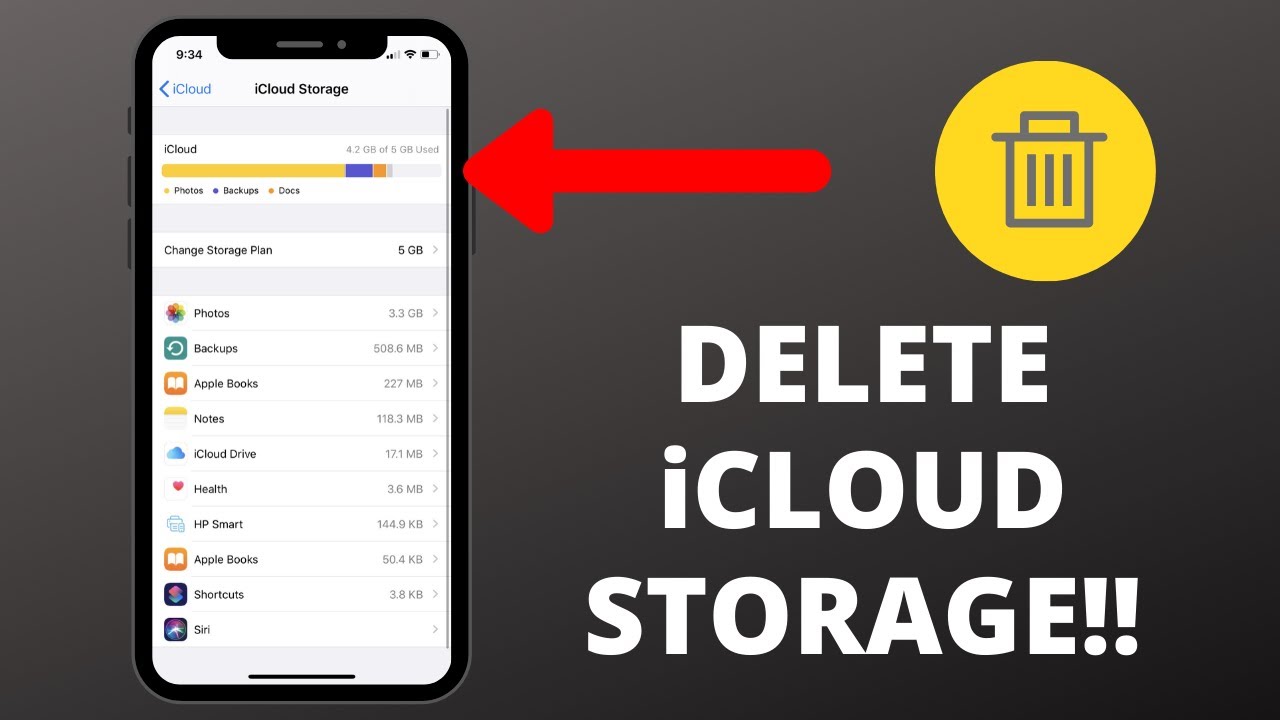If you’re wondering How to Delete Photos from iCloud, you’re not alone. Managing storage on iCloud can be a tricky task, especially when you’re trying to clear space for more important files. As one of the most popular cloud storage services, iCloud is a convenient way to back up and store photos, but over time, it can become filled with unnecessary pictures and clutter.
In this guide, we will cover step-by-step instructions on how to delete photos from iCloud, along with tips to help you manage your storage space more effectively. Let’s dive into the process and ensure your iCloud account is running smoothly.
What is iCloud and Why Use it?
Before getting into how to delete photos from iCloud, it’s essential to understand the platform itself. iCloud is Apple’s cloud storage service that allows users to store photos, videos, documents, and more. It syncs across all your Apple devices, providing easy access to files from your iPhone, iPad, Mac, and even Windows PC.
One of the most common uses of iCloud is storing photos, thanks to its automatic sync feature. However, with only 5GB of free storage available, users often run out of space quickly. This is where managing your iCloud storage, including deleting old or unnecessary photos, becomes essential.
Why Should You Delete Photos from iCloud?
Over time, iCloud storage can fill up, and when this happens, you won’t be able to back up your new files, take more pictures, or store important documents. Deleting unwanted photos is a quick way to free up space and ensure your iCloud account remains functional.
Here are some reasons you may want to delete photos from iCloud:
- Running out of storage: With limited free storage on iCloud, deleting old photos can free up space for new files.
- Decluttering: Removing outdated or unnecessary photos helps keep your photo library organized.
- Enhanced performance: Less cluttered iCloud storage can make syncing between devices faster.
Now that you understand the importance of managing your iCloud storage, let’s move on to the process of how you can delete photos.
Step-by-Step Guide to Delete Photos from iCloud
There are different ways of How to Delete Photos from iCloud depending on the device you’re using. Whether you’re on an iPhone, Mac, or accessing iCloud through a browser, the process remains fairly simple.
Deleting Photos from iCloud on iPhone or iPad
- Open the Photos App: On your iPhone or iPad, open the Photos app where all your photos are stored.
- Select Photos: Browse through your photos and select the ones you wish to delete. To do this, tap the “Select” button in the top-right corner, and tap on each photo you want to remove.
- Tap the Trash Icon: Once you’ve selected the photos, tap the Trash can icon in the bottom-right corner of the screen.
- Confirm Deletion: A prompt will appear asking you to confirm if you want to delete the selected photos. Tap Delete Photos to remove them from your device and iCloud.
- Go to Recently Deleted Album: Photos are not immediately removed from your iCloud storage. Instead, they are sent to the Recently Deleted album, where they remain for 30 days.
- Delete Permanently: To permanently delete the photos, go to the Recently Deleted album and tap Select. Choose Delete All to completely erase them from iCloud.
Deleting Photos from iCloud on a Mac
- Open the Photos App: Launch the Photos app on your Mac.
- Select Photos to Delete: Click on the photos you wish to delete. Hold down the Command key to select multiple photos at once.
- Delete the Photos: Press the Delete key on your keyboard, and a prompt will appear asking if you want to delete the photos. Confirm by clicking Delete.
- Remove from Recently Deleted: Go to the Recently Deleted folder and choose to permanently delete the photos.
Deleting Photos via iCloud.com
- Log in to iCloud.com: Visit iCloud.com and log in with your Apple ID credentials.
- Open Photos: Once you’re logged in, click on the Photos icon to view all the photos stored in iCloud.
- Select and Delete Photos: Browse and select the photos you want to delete by clicking on them. Press the Trash can icon to delete the selected photos.
- Permanently Delete: Go to the Recently Deleted folder and choose to permanently delete the photos from your iCloud account.
How to Manage iCloud Storage Effectively
Knowing How to Delete Photos from iCloud is only one part of managing your storage effectively. Here are some additional tips to help you optimize your iCloud storage space:
1. Optimize Storage on iPhone
Apple offers an option to optimize storage on your iPhone by keeping full-resolution photos in iCloud and smaller versions on your device. You can enable this by going to Settings > Photos > Optimize iPhone Storage. This way, you can save space on your phone while still accessing high-quality images in iCloud.
2. Turn Off iCloud Photo Library
If you no longer want your photos to sync automatically to iCloud, you can turn off iCloud Photo Library. Go to Settings > Photos > iCloud Photos, and toggle it off. Be mindful that turning this off may result in losing access to your iCloud photos on other devices.
3. Use External Storage
For users who frequently run out of iCloud storage, using external drives or cloud alternatives like Google Drive or Dropbox can be a good solution to store large files and free up space.
Common Mistakes to Avoid When Deleting Photos from iCloud
Here are some common mistakes to avoid when deleting photos from iCloud:
- Not Emptying the Recently Deleted Folder: If you delete photos without emptying the Recently Deleted folder, the images will still take up space for 30 days.
- Accidentally Deleting Important Photos: Always double-check before permanently deleting photos. You may want to create a backup on an external device to avoid any accidental data loss.
- Deleting from One Device Without Realizing it Deletes from All: Remember that deleting photos from iCloud on one device will remove them from all synced devices.
Conclusion
Learning How to Delete Photos from iCloud is essential for anyone looking to manage their cloud storage effectively. Whether you are trying to free up space or simply remove unnecessary clutter, following these steps will help you do so easily and efficiently. Keep in mind the importance of managing your iCloud settings and always backing up important photos before permanent deletion.
By following this guide, you can ensure that your iCloud storage is optimized, leaving room for new photos and files that are more important to you.
iDensic Silicone Sipper Water Bottle For Adults With Motivational Time Marker & Leak Proof Non-Toxic Transparent Water Bottle For Office, Gym, School, Collage, Home (2 Litre)
₹339.00 (as of 7 November, 2024 18:25 GMT +05:30 - More infoProduct prices and availability are accurate as of the date/time indicated and are subject to change. Any price and availability information displayed on [relevant Amazon Site(s), as applicable] at the time of purchase will apply to the purchase of this product.)Pigeon by Stovekraft Amaze Plus Electric Kettle (14289) with Stainless Steel Body, 1.5 litre, used for boiling Water, making tea and coffee, instant noodles, soup etc. (Silver)
₹549.00 (as of 7 November, 2024 18:26 GMT +05:30 - More infoProduct prices and availability are accurate as of the date/time indicated and are subject to change. Any price and availability information displayed on [relevant Amazon Site(s), as applicable] at the time of purchase will apply to the purchase of this product.)ALOXE Cosmetic Organizer Box Drawers Storage Plastic Stationary Box | Make Up Organiser For Women
₹199.00 (as of 7 November, 2024 18:26 GMT +05:30 - More infoProduct prices and availability are accurate as of the date/time indicated and are subject to change. Any price and availability information displayed on [relevant Amazon Site(s), as applicable] at the time of purchase will apply to the purchase of this product.)BELOXY Projector Lights Ocean Wave, 3D Water Wave Effect LED Night Light, Crystal Table Lamp with Remote (Blue)
₹449.00 (as of 7 November, 2024 18:25 GMT +05:30 - More infoProduct prices and availability are accurate as of the date/time indicated and are subject to change. Any price and availability information displayed on [relevant Amazon Site(s), as applicable] at the time of purchase will apply to the purchase of this product.)OPTIFINE Study Table/Bed Table/Foldable and Portable Wooden/Writing Desk for Office/Home/School (Black-COTTED-Black)
₹499.00 (as of 7 November, 2024 18:25 GMT +05:30 - More infoProduct prices and availability are accurate as of the date/time indicated and are subject to change. Any price and availability information displayed on [relevant Amazon Site(s), as applicable] at the time of purchase will apply to the purchase of this product.)Discover more from The General Post
Subscribe to get the latest posts sent to your email.