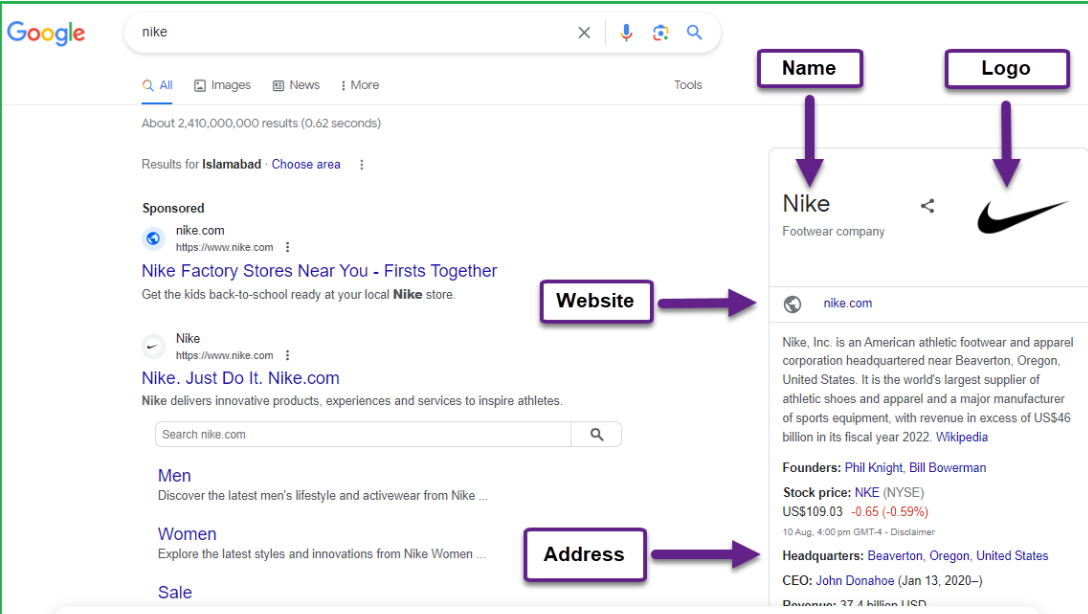Boost Your WooCommerce Store’s Visibility with Rich Snippets
Did you know that rich snippets can skyrocket your WooCommerce store’s visibility in search results? Imagine your product listings appearing with star ratings, price details, availability, and even a product carousel—all right on Google’s search page! Sounds great, right?
This is where Rich Snippets & Schema Markup for WooCommerce by Extendons comes in. This powerful extension helps you implement structured data (schema markup) effortlessly, enhancing your product listings and increasing your click-through rate (CTR).
If you want better rankings, improved engagement, and more sales, keep reading because we’ll show you exactly how to add rich snippets to WooCommerce and take your SEO game to the next level.
What Are Rich Snippets and Why Do They Matter?
Before we dive into the setup process, let’s clarify what rich snippets are.
Rich snippets are enhanced search results that display extra details like ratings, product prices, availability, and even images directly on Google. They help:
Improve CTR – Eye-catching search results get more clicks.
Boost SEO rankings – Google loves structured data and rewards properly marked-up pages.
Enhance user experience – Shoppers get key product details at a glance.
For WooCommerce store owners, rich snippets can make your products stand out, increasing visibility and conversions.
How to Add Rich Snippets to WooCommerce (Step-by-Step Guide)
Step 1: Install “Rich Snippets & Schema Markup for WooCommerce” by Extendons
To easily implement rich snippets for WooCommerce, we highly recommend using the Rich Snippets & Schema Markup plugin by Extendons. Here’s how to set it up:
- Purchase & Download the plugin from the Extendons website or WooCommerce marketplace.
- Log in to your WordPress dashboard.
- Navigate to Plugins > Add New > Upload Plugin.
- Upload the downloaded ZIP file and click Install Now.
- After installation, click Activate Plugin.
Now that the plugin is activated, let’s configure it to enhance your WooCommerce store’s search appearance.
Step 2: Enable Schema Markup for Your Products
Once the plugin is installed, you can enable different types of rich snippets WooCommerce supports. Follow these steps:
- Go to WooCommerce > Schema Markup Settings in your WordPress dashboard.
- Enable schema markup for:
- Products (name, price, availability, ratings, and reviews)
- Breadcrumbs (helps users navigate better)
- Organization schema (adds business details like logo, URL, and contact info)
- Article & Blog schema (for better content visibility)
- FAQ schema (boosts engagement in search results)
- Click Save Changes to apply the schema to your WooCommerce store.
Key Features of “Rich Snippets & Schema Markup for WooCommerce”
With Extendons’ Rich Snippets & Schema Markup plugin, you can optimize multiple aspects of your WooCommerce store. Here’s what you get:
🛒 Product Schema: Showcase Key Product Details
Make your product listings more attractive by displaying:
Product name, price, availability, and SKU
Customer ratings and reviews
Image carousel in search results
📍 Local Business Schema: Improve Local SEO
Want to show your store details in Google search? Enable Local Business Schema to display:
Business name, logo, and address
Phone number and working hours
Google Maps integration
📌 Breadcrumb Schema: Enhance Navigation
Breadcrumbs improve user experience and help search engines understand your site’s structure.
✅ Better navigation for customers
✅ Improved internal linking for SEO
🎥 Video Schema: Get More Clicks from Google
Embed videos in search results using video schema markup.
✅ Increases engagement and watch time
✅ Boosts rankings in video search results
📰 Article Schema: Get Featured in Google Top Stories
Make your blog posts stand out with:
Article title, author name, and featured image
Publication date and short description
🎓 Course Schema: Attract More Students
For those selling online courses, enable Course Schema to highlight:
Course name, provider, and description
Publication date and category
❓ FAQ Schema: Increase Engagement with Quick Answers
Show frequently asked questions directly on Google’s search results.
Boosts user interaction
Improves click-through rates
How Long Do Rich Snippets Take to Appear in Search Results?
Many WooCommerce store owners wonder, “How soon will my rich snippets appear on Google?”
Google takes anywhere from 3 to 12 weeks to display your rich snippets. The speed depends on factors like:
Your site’s crawl frequency
Quality of your schema markup
Google’s indexing schedule
To speed up the process, make sure you:
Use Google’s Rich Results Test to validate your schema.
Submit your updated pages to Google Search Console.
Ensure your pages load quickly and follow SEO best practices.
Common Issues & How to Fix Them
Even after adding rich snippets WooCommerce, some users may not see results immediately. Here’s how to troubleshoot:
1. Google Isn’t Displaying Rich Snippets
✅ Solution: Check your schema markup with Google’s Rich Results Test.
2. Schema Markup Errors in Google Search Console
✅ Solution: Double-check that your schema markup is properly formatted and valid.
3. Pages Not Getting Indexed Quickly
✅ Solution: Submit your pages to Google Search Console for faster indexing.
FAQs About WooCommerce Rich Snippets
1. What are WooCommerce rich snippets?
WooCommerce rich snippets are structured data enhancements that improve how your products appear in search results with ratings, prices, and availability.
2. Does using rich snippets improve SEO?
Yes! Rich snippets improve click-through rates (CTR), helping your store rank higher on search engines.
3. How do I test if my rich snippets are working?
You can test your schema markup using Google’s Rich Results Test tool.
4. How long does it take for rich snippets to appear?
Rich snippets usually take 3-12 weeks to appear, depending on Google’s indexing process.
5. Can I use multiple schema types on one page?
Yes! You can use product schema, review schema, breadcrumbs, and more on the same page.
Final Thoughts: Elevate Your WooCommerce Store with Rich Snippets
Adding rich snippets to WooCommerce isn’t just about making your store look good—it’s about increasing visibility, boosting engagement, and driving sales. With the Rich Snippets & Schema Markup plugin by Extendons, you can easily implement advanced schema markup without any coding.
So, if you’re ready to take your SEO to the next level, install the Rich Snippets & Schema Markup for WooCommerce plugin today and watch your rankings soar! 🚀
2 Pcs Kitchen Mats, Waterproof Memory Foam Kitchen Rugs, Standing Desk Mat Floor Mats, Comfort Runner Rug Carpets for Kitchen Floor, Sink (c)
₹549.00 (as of 22 February, 2025 11:35 GMT +05:30 - More infoProduct prices and availability are accurate as of the date/time indicated and are subject to change. Any price and availability information displayed on [relevant Amazon Site(s), as applicable] at the time of purchase will apply to the purchase of this product.)E-COSMOS Plastic 2L Capacity Belt Straw Transparent Motivational Water Bottle For Office,School,College&Gym Time Marker Leak Proof&Break-Proof With Silicon Brush BPA-Free Sports Bottle,Multicolor
₹259.00 (as of 22 February, 2025 11:35 GMT +05:30 - More infoProduct prices and availability are accurate as of the date/time indicated and are subject to change. Any price and availability information displayed on [relevant Amazon Site(s), as applicable] at the time of purchase will apply to the purchase of this product.)Cookwell Bullet Mixer Grinder (5 Jars, 3 Blades, Silver) - Copper, 600 Watts - 2 Year Warranty
₹2,199.00 (as of 22 February, 2025 11:30 GMT +05:30 - More infoProduct prices and availability are accurate as of the date/time indicated and are subject to change. Any price and availability information displayed on [relevant Amazon Site(s), as applicable] at the time of purchase will apply to the purchase of this product.)ALOXE Cosmetic Organizer Box Drawers Storage Plastic Stationary Box | Make Up Organiser For Women
₹198.00 (as of 22 February, 2025 11:30 GMT +05:30 - More infoProduct prices and availability are accurate as of the date/time indicated and are subject to change. Any price and availability information displayed on [relevant Amazon Site(s), as applicable] at the time of purchase will apply to the purchase of this product.)Pigeon Polypropylene Mini Handy and Compact Chopper with 3 Blades for Effortlessly Chopping Vegetables and Fruits for Your Kitchen (12420, Green, 400 ml)
₹159.00 (as of 22 February, 2025 11:30 GMT +05:30 - More infoProduct prices and availability are accurate as of the date/time indicated and are subject to change. Any price and availability information displayed on [relevant Amazon Site(s), as applicable] at the time of purchase will apply to the purchase of this product.)Discover more from The General Post
Subscribe to get the latest posts sent to your email.