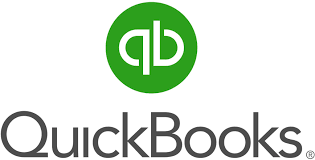Managing payroll is an essential task for any business, and it becomes even more critical when dealing with taxes, audits, and employee records. QuickBooks Online (QBO) offers comprehensive payroll management features, allowing businesses to handle their payroll processes seamlessly. However, there are times when you need to export payroll information from QuickBooks Online, either for analysis, reporting, or sharing with external stakeholders like accountants or tax advisors.
Exporting payroll data is also necessary when switching payroll systems or integrating third-party software. In this detailed guide, we’ll walk you through the process of easily exporting payroll information from QuickBooks Online. We will also discuss the different export formats available, how to use exported data effectively, and provide best practices for ensuring the accuracy and security of the data. By the end of this article, you’ll have all the tools and knowledge needed to export payroll information in a way that’s efficient and error-free.
Why Would You Need to Export Payroll Information from QuickBooks Online?
There are several reasons why businesses may need to export payroll data from QuickBooks Online. Some of the most common scenarios include:
Tax Filing: Exporting payroll data is crucial during tax season to ensure accurate filing of federal, state, and local taxes. It’s also helpful when filing quarterly or annual tax returns.
Audits: If your business is being audited, having payroll data readily available is essential. Exported payroll reports provide a comprehensive view of employee wages, tax deductions, and company contributions.
Employee Records: Some businesses export payroll data to keep a backup of employee pay history, benefits, and deductions. This information can be crucial for performance reviews, promotions, and employee disputes.
Switching Payroll Systems: When migrating to a new payroll provider, exporting payroll data from QuickBooks Online ensures that your historical data is preserved and easily integrated into the new system.
Third-Party Integration: Many businesses use third-party software for advanced payroll analysis, HR management, or financial reporting. Exporting payroll data in compatible formats allows for seamless integration with these systems.
Data Analysis: Exporting payroll information for internal analysis allows businesses to assess labor costs, compare employee wages, track overtime, and make informed financial decisions.
Understanding Payroll Data in QuickBooks Online
Before exporting payroll data, it’s important to understand the types of payroll information stored in QuickBooks Online. The key components of payroll data include:
Employee Information: Personal details, job titles, and wage rates of employees.
Paycheck Information: Gross wages, deductions, net pay, and tax withholdings for each employee.
Payroll Taxes: Federal, state, and local tax contributions for both employees and the employer.
Benefits and Deductions: Information about health insurance, retirement contributions, garnishments, and other voluntary or involuntary deductions.
Company Contributions: Employer contributions to taxes, benefits, or other programs, such as retirement plans.
Payroll Summary Reports: Consolidated data summarizing wages, deductions, and taxes for all employees over a specific period.
Understanding the types of data available will help you determine which reports you need to export based on your specific goals.
Step-by-Step Guide to Exporting Payroll Information from QuickBooks Online
The process of exporting payroll information from QuickBooks Online is relatively simple, but there are various ways to export depending on your specific needs. Follow these steps for the most common methods of exporting payroll data:
Step 1: Sign In to QuickBooks Online
Begin by signing in to your QuickBooks Online account. Ensure you have the necessary permissions to access and export payroll data. Typically, administrators or payroll managers will have this access.
Step 2: Navigate to Payroll Reports
From the QuickBooks Online dashboard, click on the Reports menu located on the left-hand sidebar.
In the Reports section, scroll down to the Payroll subsection. Here, you’ll find various payroll-related reports that you can generate and export.
Step 3: Select the Appropriate Payroll Report
The type of report you want to export will depend on your specific needs. Common payroll reports include:
Payroll Summary Report: Provides an overview of wages, taxes, deductions, and net pay for all employees over a specified period.
Payroll Detail Report: Offers more detailed information for each employee, including hours worked, earnings, and deductions.
Tax Liability Report: Summarizes the company’s payroll tax obligations.
Employee Earnings Report: Shows detailed earnings information for each employee.
Choose the report that fits your requirements. For this guide, we’ll use the Payroll Summary Report as an example.
Step 4: Customize the Report
Once you select a payroll report, you’ll be prompted to customize the date range. You can choose predefined periods like “This Month,” “Last Quarter,” or “This Year,” or you can manually set a custom date range.
You can also filter by employee, department, or location if you’re only interested in specific segments of payroll data.After customizing the report, click the Run Report button to generate it.
Step 5: Export the Report
Once the report is generated, you can export it in a few different formats:
Excel: This is the most common format for exporting payroll data. It allows for easy analysis, modification, and sharing of data. Click on the Export to Excel button at the top of the report screen to download the file in XLS format.
PDF: For a more formal, non-editable version of the report, you can export it as a PDF. This is useful when sharing reports with external stakeholders or auditors. Click the Print/Preview button and select Save as PDF.
CSV: If you need a plain-text version of your data or plan to upload it to another system, exporting the report as a CSV (Comma-Separated Values) file is a good option. To do this, you may need to export to Excel first and then save it as a CSV file from within Excel.
Step 6: Verify the Exported Data
After exporting the payroll report, open the file in the selected format (Excel, PDF, or CSV) to ensure all data was exported correctly. Verify that the date range is accurate and that all payroll details, such as wages, taxes, and deductions, are properly displayed.
Step 7: Save the Exported Report
Once you’ve confirmed the accuracy of the exported payroll data, save the file securely in your system. It’s good practice to store payroll data in a dedicated payroll folder for easy retrieval during tax filing, audits, or financial reviews.
Exporting Payroll Data for Third-Party Systems
Many businesses use third-party payroll or accounting systems that require exported payroll data from QuickBooks Online. Here’s how to export payroll data for integration with some popular third-party tools:
1. Exporting Payroll Data for ADP or Gusto
If you’re moving payroll operations to a different provider like ADP or Gusto, exporting your payroll data from QuickBooks Online is the first step. To do this:
Follow the same process outlined above for exporting the Payroll Summary or Payroll Detail Report.
Export the data in a CSV or Excel format, as these are compatible with most payroll systems.
Upload the exported file to the new payroll system by following the specific instructions provided by ADP, Gusto, or another provider.
2. Exporting Payroll Data for Accounting Integration
If you need to export payroll data for accounting purposes, such as integrating with software like Xero or Sage, you will typically use the following steps:
Generate a Payroll Summary or Journal Entry Report in QuickBooks Online.
Export the report to Excel or CSV.
Import the data into your accounting software by mapping the exported fields to your chart of accounts in the new system.
3. Exporting Payroll Data for Data Analysis
For businesses that use data analysis software such as Microsoft Power BI, Tableau, or Google Sheets, exporting payroll data allows for more in-depth analysis. Here’s how to proceed:
Export payroll data to Excel or CSV as described in previous steps.
Import the data into your analysis tool of choice.
Use the data to create visualizations, reports, or insights into your company’s labor costs, overtime trends, and more.
Best Practices for Exporting Payroll Information
Exporting payroll information can be a routine task, but there are several best practices you should follow to ensure accuracy and security:
1. Double-Check Data Accuracy
Before exporting, review the payroll data to ensure all information is correct. Check for errors in wage rates, tax deductions, and hours worked.
2. Maintain Employee Confidentiality
Payroll data contains sensitive employee information. When exporting payroll reports, make sure you’re following company policies and legal requirements for data security. Limit access to payroll reports to authorized personnel only.
3. Backup Payroll Data
Always keep a backup of exported payroll files in a secure location. Cloud storage solutions like Google Drive, Dropbox, or QuickBooks Online’s backup service offer reliable options for safeguarding your payroll data.
4. Use Encryption for Sensitive Data
If you’re sharing payroll data via email or another unsecured medium, consider encrypting the files to prevent unauthorized access. You can use tools like Microsoft Excel’s password protection feature to encrypt Excel files.
5. Regularly Review Payroll Reports
Even if you don’t need to export payroll data frequently, it’s a good idea to periodically review payroll reports to ensure everything is running smoothly. Regular reviews help catch errors early and make tax filing easier.
How do i contact quickbooks support number | How do i get Quickbooks enterprise support number | Qucickbooks payroll support number | Quickbooks payroll support number | Quickbooks enterprise support number | Quickbooks premier support number | Quickbooks payroll support number | Quickbooks payroll support number | Quickbooks payroll support number | Quickbooks payroll support number | Quickbooks payroll support number | Quickbooks enterprise support number | Quickbooks payroll support number | retained earnings in quickbooks | Quickbooks desktop support by phone | Quickbooks premier support number
Common Issues When Exporting Payroll Data from QuickBooks Online
While exporting payroll information from QuickBooks Online is generally a smooth process, there are a few potential issues you should be aware of. Let’s explore some common problems and how to resolve them.
1. Missing Data in Exported Reports
Sometimes, when exporting payroll data, you may notice that certain employee details, deductions, or tax amounts are missing. This issue could stem from an incomplete payroll setup, incorrect filters, or an outdated report.
Solution: Ensure that you have applied the correct filters and date ranges when generating the payroll report. Double-check that all employees are included in the report and that none are accidentally excluded due to filter settings. Also, review your payroll setup to ensure all necessary data points (e.g., employee deductions, benefits, etc.) are entered correctly in QuickBooks Online.
2. Export File Formatting Issues
In some cases, exporting payroll data into an Excel or CSV format may result in formatting errors, such as misaligned columns or incorrect data types (e.g., dates or numbers not displaying correctly).
Solution: After exporting the file, open it in Excel and review the formatting. Adjust column widths, realign data if necessary, and format numbers or dates appropriately. You can also set up a template in Excel or your preferred software to streamline this process for future exports.
3. Difficulty Importing Data into Third-Party Software
Exported payroll data may not always align with the import requirements of third-party software. This could result in issues when transferring payroll information to other systems like ADP, Gusto, or Xero.
Solution: Consult the documentation or support resources for the third-party software to ensure that the payroll data format is compatible. You may need to modify the exported file or map specific fields (such as tax codes, employee IDs, etc.) to the new system’s format. Many third-party platforms also offer customer support to help guide you through the process.
4. Data Security Risks
When exporting payroll data, there is always a risk of sensitive information falling into the wrong hands, especially if it is being shared via email or stored in unprotected locations.
Solution: Always use secure methods for transferring payroll data, such as encrypted files, secure cloud storage, or password-protected documents. If you are sharing payroll data with external stakeholders, make sure they are following data protection best practices. QuickBooks Online also offers user-based access controls, which limit the people who can access payroll reports.
5. Outdated Reports
If you’re working with outdated payroll reports, it could lead to errors in your financial analysis, tax filing, or auditing processes. This could happen if payroll data is not exported frequently or if reports are generated from an incorrect date range.
Solution: Ensure that you’re exporting payroll reports regularly, especially before tax deadlines or payroll audits. It’s a good idea to set reminders or schedule exports to ensure that you’re working with the most up-to-date information. Always verify the report date range before exporting.
Best Tools and Features in QuickBooks Online for Exporting Payroll Data
QuickBooks Online offers several tools and features that make exporting payroll data easier and more efficient. Below are some of the best features to utilize when managing payroll exports:
1. Customizable Payroll Reports
QuickBooks Online provides customizable payroll reports that allow you to tailor the data to your business’s specific needs. You can adjust date ranges, employee groups, and various filters to extract the exact data you need. This level of customization ensures that you export only the necessary information, saving time and reducing the likelihood of mistakes.
2. Scheduled Reports
One of QuickBooks Online’s most powerful features is the ability to schedule reports. You can automate the generation and export of payroll reports to be delivered via email on a regular schedule (e.g., weekly, monthly, quarterly). This is particularly useful for businesses that need to regularly review payroll information or share data with stakeholders.
3. Integration with Payroll Add-Ons
QuickBooks Online integrates with a variety of payroll add-ons and third-party applications, such as TSheets (for time tracking) or Paychex. These integrations allow for seamless data transfer, which can help you generate more comprehensive reports or easily export payroll data for use in other systems.
4. Direct Sync with Accounting Software
QuickBooks Online directly syncs payroll data with your accounting system, streamlining the bookkeeping process. By automating the export of payroll data into your general ledger, you save time and reduce the risk of manual errors. If you’re using other accounting software, QuickBooks allows you to export payroll data in formats that are compatible with these systems (e.g., CSV or Excel).
5. Payroll Journal Entries
For businesses that require detailed accounting records, exporting payroll data as journal entries is an excellent option. QuickBooks Online allows you to export payroll journal entries, which include all details related to employee wages, taxes, and benefits. These journal entries can be easily imported into other accounting systems for reconciliation and auditing purposes.
how to delete a credit memo in quickbooks | Delete A credit Memo In QuickBooks | Understanding Uncleared Transactions in QuickBooks | How can i talk to quickbooks enterprise support | QuickBooks payroll Support Number | What QuickBooks payroll Support Number | Easy Connection intuit to quickbooks payroll support | How do i contact quickbooks payroll support | quickbooks error 1904 icwrapper dll failed to register |
How to Securely Share Exported Payroll Data
Once you’ve exported payroll data, the next step is to share it with relevant parties, such as accountants, tax advisors, or external auditors. Given the sensitive nature of payroll data, it’s essential to follow secure data-sharing practices to protect employee privacy and comply with legal regulations.
1. Use Secure Cloud Storage
Instead of sending payroll data via email (which can be insecure), consider using a secure cloud storage service like Google Drive, Dropbox, or OneDrive. These platforms allow you to control who can view, edit, or download files. Most of these services also offer built-in encryption to protect your data.
2. Password-Protect Your Files
If you must send payroll data via email, make sure to password-protect the Excel or PDF files before sending them. This adds an extra layer of security and ensures that only authorized recipients can access the information. Use a strong, unique password and share it through a separate communication channel (e.g., phone or text message) rather than in the same email.
3. Limit Access to Payroll Data
QuickBooks Online allows you to control user permissions, so only authorized personnel have access to payroll information. When exporting payroll data, make sure to limit access to only those who need it. If sharing data externally, ensure that the recipient understands the confidentiality requirements and has the necessary security protocols in place.
4. Encrypt Data Before Transmission
For highly sensitive payroll data, consider encrypting the files before sharing them. Encryption software, such as WinZip or 7-Zip, can be used to encrypt payroll reports, making them accessible only to those with the correct decryption key. This extra layer of security is especially important when sharing data across unsecured networks.
Running Errors in quickbooks desktop | Comprehensive guide to quickbooks 2025 | Ultimate Guide to fix the quickbooks error| How do i contact quickbooks payroll support | How to fix quickbooks unexpected error| How do i contact quickbooks payroll support | QuickBooks POS Client Cannot Connect to Server” Error | QuickBooks Error OL 203 | WDDM Service Not Running Error in QuickBooks Desktop | How to fix Quickbooks POS Client Cannot connect with server Error| How to Contact QuickBooks payroll Support
FAQs on Exporting Payroll Information from QuickBooks Online
Q1: Can I export payroll data from QuickBooks Online in bulk?
Yes, QuickBooks Online allows you to export payroll data for multiple employees and multiple periods in one report. Use the payroll summary or payroll detail report for bulk exports, as these will cover all employees over a specified period.
Q2: What file formats can I export payroll data in?
Payroll data from QuickBooks Online can be exported in several formats, including Excel (XLS/XLSX), CSV, and PDF. These formats make it easy to manipulate, analyze, or share payroll data with other stakeholders or software systems.
Q3: Can I schedule payroll data exports in QuickBooks Online?
Yes, you can schedule payroll reports to be generated and exported automatically in QuickBooks Online. This feature is particularly useful for businesses that need to review payroll data regularly or share reports with external parties on a consistent basis.
Q4: How do I export payroll tax information from QuickBooks Online?
To export payroll tax information, navigate to the Payroll Tax section in QuickBooks Online, where you can generate a Tax Liability Report. This report provides a detailed view of all taxes paid on behalf of employees and the company. You can export it in Excel, CSV, or PDF format.
Q5: Can I export payroll data to other accounting software from QuickBooks Online?
Yes, QuickBooks Online allows you to export payroll data in formats (like CSV or Excel) that are compatible with other accounting software, such as Xero, Sage, or FreshBooks. After exporting the data, you can import it into your preferred accounting system.
Note: https://segisocial.com/how-to-change-your-payroll-pay-period-in-quickbooks-onlin
Conclusion
Exporting payroll information from QuickBooks Online is a straightforward process that can provide businesses with critical data for tax filing, audits, employee records, and more. Whether you’re exporting data to integrate with third-party systems, switching payroll providers, or simply conducting internal analysis, QuickBooks Online offers flexible tools to meet your needs.
By following the steps outlined in this guide, you can easily export payroll information in a way that is efficient, accurate, and secure. Make sure to implement best practices for data security and regularly review your payroll reports to ensure that your business remains compliant and that your employees are paid accurately. Whether you’re a small business owner or a payroll manager, mastering the export of payroll data in QuickBooks Online will help you streamline your payroll processes and improve overall financial management.
Crompton Deskmate | Table Lamp | Desk Light | 5W | Sleek & USB Rechargable | Colour Changing | Smooth Dimming | Flexible & Adjustable Neck | Flame Safe Technology| Pack of 1
₹449.00 (as of 20 February, 2025 11:35 GMT +05:30 - More infoProduct prices and availability are accurate as of the date/time indicated and are subject to change. Any price and availability information displayed on [relevant Amazon Site(s), as applicable] at the time of purchase will apply to the purchase of this product.)(BLACK-COTTED): " rel="nofollow noopener" target="_blank">eumqestoer Office Table for Home/Writing Desk for Office/Folding Table for School/Folding Study Table/Work from Home -Multipurpose Table-> (BLACK-COTTED)
₹209.00 (as of 20 February, 2025 11:35 GMT +05:30 - More infoProduct prices and availability are accurate as of the date/time indicated and are subject to change. Any price and availability information displayed on [relevant Amazon Site(s), as applicable] at the time of purchase will apply to the purchase of this product.)ATTRO Ultra Pro 2 Motivational 2L BPA-Free Water Bottle with Leak-Proof Flip-Top Cap, Nylon Strap and Stylish Blue Color for Daily Hydration, Plastic
₹199.00 (as of 20 February, 2025 11:30 GMT +05:30 - More infoProduct prices and availability are accurate as of the date/time indicated and are subject to change. Any price and availability information displayed on [relevant Amazon Site(s), as applicable] at the time of purchase will apply to the purchase of this product.)ROMINO 6 Blades Rechargeable USB Bottle Juicer Personal Blender, Automatic Fruits Mixer, Portable Smoothie Maker, Electric Juices Grinder Machine - Transparent - 380ML (Multicolor)
₹629.00 (as of 20 February, 2025 11:35 GMT +05:30 - More infoProduct prices and availability are accurate as of the date/time indicated and are subject to change. Any price and availability information displayed on [relevant Amazon Site(s), as applicable] at the time of purchase will apply to the purchase of this product.)DADLM® Portable Blender, USB Rechargeable Mini Juicer Blender,Electric Juicer Bottle Blender Grinder Mixer, Personal Size Blender for Juices, Shakes and Smoothies,Fruit Juicer Machine (1)
₹618.00 (as of 20 February, 2025 11:35 GMT +05:30 - More infoProduct prices and availability are accurate as of the date/time indicated and are subject to change. Any price and availability information displayed on [relevant Amazon Site(s), as applicable] at the time of purchase will apply to the purchase of this product.)Discover more from The General Post
Subscribe to get the latest posts sent to your email.