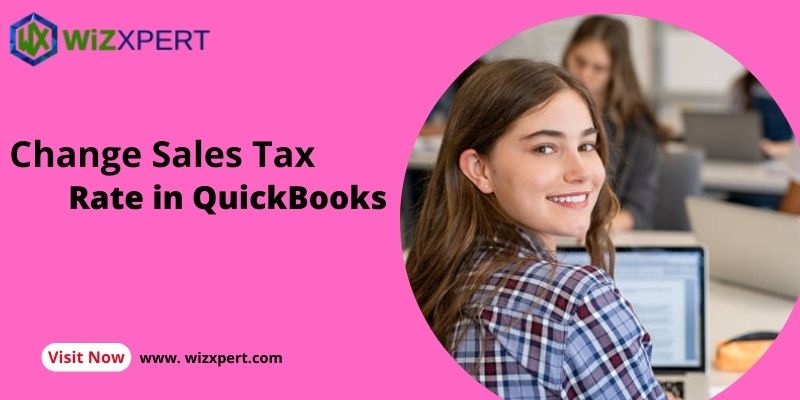Managing sales tax accurately is crucial for any business, especially in today’s complex regulatory environment. QuickBooks simplifies this task allowing businesses to easily update and manage sales tax rates to ensure compliance. In this blog, we will explore how to change sales tax rates in QuickBooks covering everything from understanding when to make changes to step-by-step instructions and best practices.
Why You Might Need to Change Sales Tax Rates
Sales tax rates can change for various reasons including:
- Government Legislation: Local state or federal tax laws may change affecting your sales tax rates.
- New Tax Jurisdictions: Expanding your business into new locations can introduce different tax rates.
- Business Growth: If your business changes its product or service offerings the applicable sales tax rates might differ.
- Seasonal Adjustments: Some businesses may have varying sales tax rates during different times of the year such as holiday sales.
Keeping your sales tax rates updated is essential to avoid penalties and ensure accurate reporting. Let’s dive into how to change these rates in QuickBooks effectively.
Steps to Change Sales Tax Rate in QuickBooks Online
If you’re using QuickBooks Online (QBO) follow these steps to change your sales tax rate:
Access the Sales Tax Settings
- Log in to QuickBooks Online: Use your credentials to access your account.
- Navigate to the Gear Icon: Located in the upper right corner click on the Gear icon.
- Select ‘Taxes’: Under the “Your Company” section choose “Taxes.”
Choose the Appropriate Tax Rate
- Select ‘Sales Tax’: In the Taxes menu click on “Sales Tax.”
- View Current Rates: You’ll see a list of current tax rates set up for your business. Identify the rate you want to change.
Edit the Sales Tax Rate
- Click on the Tax Rate: Find the tax rate you wish to change and click on it.
- Edit the Rate: In the tax rate details, you can modify the rate percentage. Make sure to enter the new rate accurately.
- Save Changes: After making the necessary adjustments click on the “Save” button to apply the changes.
Confirm Changes
- Verify Changes: Go back to the Sales Tax list to ensure your changes have been saved correctly.
- Run Reports: It’s advisable to run a sales tax report to confirm that the new rates are being applied correctly to transactions.
Steps to Change Sales Tax Rate in QuickBooks Desktop
If you are using QuickBooks Desktop (QBD) the process is slightly different. Here’s how to change your sales tax rates:
Open the Sales Tax Center
- Launch QuickBooks Desktop: Start the application and open your company file.
- Go to the Lists Menu: Click on “Lists” in the top menu bar.
- Select ‘Sales Tax Code List’: From the drop-down menu select “Sales Tax Code List.”
Find and Edit the Tax Code
- Locate the Tax Code: In the Sales Tax Code List find the tax code you want to change.
- Right-click and Edit: Right-click on the tax code and select “Edit.”
- Change the Tax Rate: In the edit window modify the tax rate as needed. Make sure to input the correct percentage.
Save Your Changes
- Click ‘OK’: Once you’ve made the changes click “OK” to save.
- Review Transactions: Review your transactions to ensure the new tax rate is applied appropriately.
Step 4: Update Existing Transactions
If you need to apply the new sales tax rate to past transactions you may need to adjust them manually:
- Find Transactions: Go to “Reports” and find the transactions affected by the sales tax change.
- Edit Transactions: Open each transaction change the sales tax rate and save.
Best Practices for Managing Sales Tax Rates
1. Stay Informed on Tax Changes
Tax rates can fluctuate frequently due to legislative changes. Subscribe to tax newsletters check with local tax authorities or consult with a tax professional to stay updated on any changes that may affect your business.
2. Regularly Review Sales Tax Settings
Make it a practice to review your sales tax settings periodically. Ensure that the rates are current, especially before major sales events or tax reporting periods.
3. Use Tax-Tracking Features in QuickBooks
Both QuickBooks Online and Desktop come with built-in tax-tracking features. Utilize these tools to automatically calculate sales tax based on your sales tax settings helping to minimize errors.
4. Consider Using Third-Party Sales Tax Software
For businesses operating in multiple jurisdictions or facing complex sales tax regulations it may be beneficial to integrate third-party sales tax software with QuickBooks. This software can automate calculations and ensure compliance with local laws.
5. Consult a Tax Professional
If you find sales tax management overwhelming or complicated consider consulting with a tax professional. They can provide guidance specific to your business and ensure compliance with all regulations.
Common Mistakes to Avoid
- Neglecting Updates: Failing to update sales tax rates in a timely manner can lead to penalties and inaccurate reporting.
- Inaccurate Entries: Double-check all entries to avoid mistakes in tax rates. Even a small error can have significant repercussions.
- Ignoring Local Regulations: Sales tax regulations can vary significantly by location. Always be aware of local requirements to ensure compliance.
- Not Running Reports: Regularly run sales tax reports to monitor and verify that the correct rates are being applied to transactions.
Conclusion
Changing the sales tax rate in QuickBooks is a straightforward process whether you’re using QuickBooks Online or QuickBooks Desktop. By staying informed about tax changes regularly reviewing your settings and using the software’s built-in features you can effectively manage sales tax for your business.
Proper sales tax management not only ensures compliance but also contributes to better financial health for your business. By implementing the best practices and avoiding common mistakes you can maintain accurate records and focus on what truly matters—growing your business. If you have any questions or need further assistance don’t hesitate to reach out to QuickBooks support or a tax professional. Happy accounting!
Read More: (Click Here)
Crompton Arno Neo 15-L 5 Star Rated Storage Water Heater (Geyser) with Advanced 3 Level Safety, National Energy Conservation Award Winner 2023
₹6,299.00 (as of 22 November, 2024 18:32 GMT +05:30 - More infoProduct prices and availability are accurate as of the date/time indicated and are subject to change. Any price and availability information displayed on [relevant Amazon Site(s), as applicable] at the time of purchase will apply to the purchase of this product.)Honeywell Air Purifier for Home, 4 Stage Filtration, Covers 388 sq.ft, High Efficiency Pre-Filter, H13 HEPA Filter, Activated Carbon Filter, Removes 99.99% Pollutants & Micro Allergens - Air touch V2
₹7,999.00 (as of 22 November, 2024 18:32 GMT +05:30 - More infoProduct prices and availability are accurate as of the date/time indicated and are subject to change. Any price and availability information displayed on [relevant Amazon Site(s), as applicable] at the time of purchase will apply to the purchase of this product.)Pigeon by Stovekraft Amaze Plus Electric Kettle (14289) with Stainless Steel Body, 1.5 litre, used for boiling Water, making tea and coffee, instant noodles, soup etc. (Silver)
₹549.00 (as of 22 November, 2024 18:32 GMT +05:30 - More infoProduct prices and availability are accurate as of the date/time indicated and are subject to change. Any price and availability information displayed on [relevant Amazon Site(s), as applicable] at the time of purchase will apply to the purchase of this product.)Bajaj Immersion 1500 Watts Water Heater Rod | Nickel Plated Heating| Copper | ISI Certified | 2 Years Warranty | Silver
₹599.00 (as of 22 November, 2024 18:32 GMT +05:30 - More infoProduct prices and availability are accurate as of the date/time indicated and are subject to change. Any price and availability information displayed on [relevant Amazon Site(s), as applicable] at the time of purchase will apply to the purchase of this product.)Nova Lint Remover, Fabric Brush, Rechargeable, for Woolen Sweaters, Clothes, Shirts, Jackets, Burr Remover, Pill Remover from Carpets, Curtains.
₹399.00 (as of 22 November, 2024 18:32 GMT +05:30 - More infoProduct prices and availability are accurate as of the date/time indicated and are subject to change. Any price and availability information displayed on [relevant Amazon Site(s), as applicable] at the time of purchase will apply to the purchase of this product.)Discover more from The General Post
Subscribe to get the latest posts sent to your email.