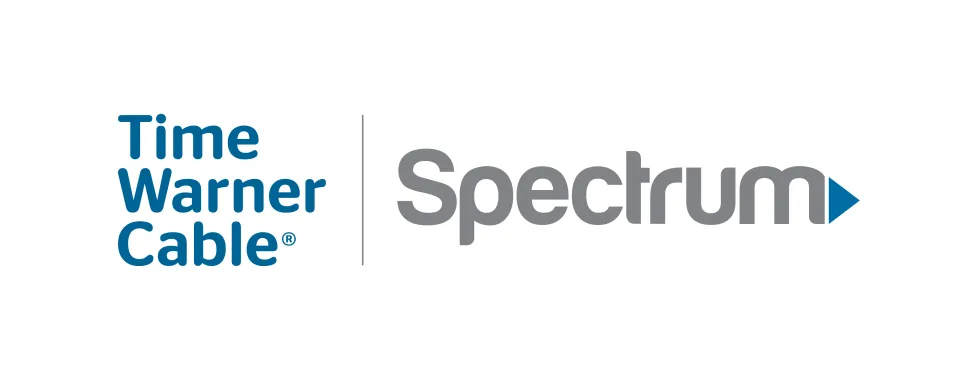For users of Spectrum email, forgetting your password can be a frustrating experience. However, resetting your password is a straightforward process that can be completed in just a few steps. This guide will walk you through the process of resetting your Spectrum email password, ensuring that you can regain access to your account quickly and securely.
1: Access the Spectrum Email Login Page
- Open Your Web Browser: Launch your preferred web browser on your computer or mobile device.
- Navigate to the Spectrum Email Login Page: Enter the URL Spectrum Email Login into your browser’s address bar and press Enter.
2: Initiate the Password Reset Process
- Click on “Forgot Password?”: On the Spectrum email login page, locate and click on the “Forgot Password?” link. This will direct you to the password recovery page.
3: Enter Your Email Address
- Provide Your Email Address: On the password recovery page, enter the email address associated with your Spectrum account. Make sure to enter it correctly to receive the reset instructions.
- Submit the Request: Click the “Continue” or “Submit” button to proceed. Spectrum will then send a password reset link to your email address.
4: Check Your Email for the Reset Link
- Open Your Email Inbox: Log in to your email account that you used to request the reset.
- Locate the Reset Email: Look for an email from Spectrum with the subject line related to password recovery. If you don’t see it in your inbox, check your spam or junk folder.
5: Follow the Password Reset Link
- Open the Password Reset Email: Click on the link provided in the email to be redirected to the password reset page on Spectrum’s website.
- Enter a New Password: On the reset page, you will be prompted to enter and confirm a new password. Make sure your new password is strong, combining letters, numbers, and special characters.
- Save Your New Password: After entering your new password, click the “Submit” or “Save” button to update your password.
6: Log In with Your New Password
- Return to the Login Page: Go back to the Spectrum mail login page.
- Enter Your Credentials: Input your email address and the new password you just created.
- Access Your Email: Click “Sign In” to access your Spectrum email account.
Troubleshooting Tips
- Check for Typos: Ensure that you have entered your email address and new password correctly to avoid login issues.
- Clear Browser Cache: If you encounter problems during the password reset process, try clearing your browser’s cache and cookies.
- Contact Spectrum Support: If you experience difficulties or do not receive the reset email, contact Spectrum customer support for further assistance.
Need Spectrum Email Assistance?
If you encounter issues that you cannot resolve through the steps provided, Spectrum offers various resources for additional support:
- Visit the Spectrum Support Center: Access a wide range of help articles and FAQs at the Spectrum Customer Service. This resource can provide answers to common questions and guide you through troubleshooting.
- Contact Spectrum Customer Service: For personalized assistance, reach out to Spectrum’s customer service team. You can contact them via phone at 1-760-284-5760 or through their online chat support available on their website.
- Use the Spectrum Community Forum: Engage with other Spectrum users and find solutions to common problems by visiting the Spectrum Community Forum. The forum can be a valuable resource for additional tips and advice.
Conclusion
Resetting your Spectrum email password is a simple process that can help you regain access to your account swiftly. By following these steps, you can securely update your password and continue using your email without interruption. For additional support, refer to Spectrum’s help resources or contact their customer service team.