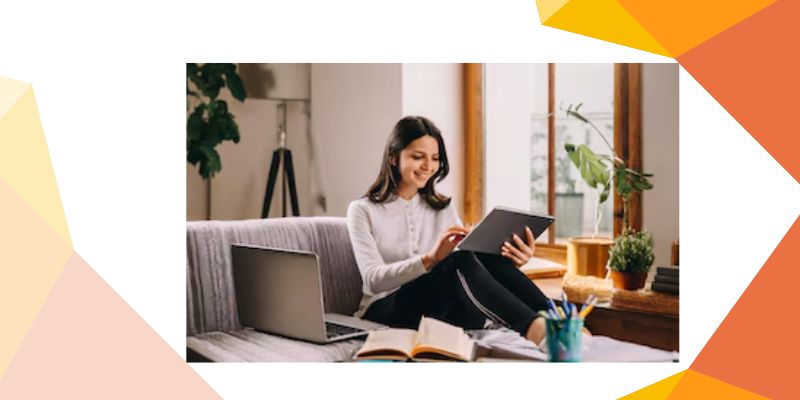QB Desktop for Mac is one of the most popular accounting software solutions designed specifically for small businesses freelancers and accountants using macOS. Known for its robust features user-friendly interface and seamless integration with the Apple ecosystem QB Desktop for Mac allows businesses to manage their finances more effectively save time and improve accuracy in their accounting practices.
If you’re a Mac user considering QuickBooks Online for your accounting needs or if you’re already using it and want to make the most out of its features this blog post will provide an in-depth look at what QB Desktop for M offers its pros and cons and how to get started.
What Is QuickBooks Desktop for Mac?
QB Desktop for Mac is an accounting software solution developed by Intuit specifically optimized for macOS. It offers many of the same core features as the Windows version of QB Desktop but it is designed to work seamlessly within the Mac ecosystem. Unlike QuickBooks Online which is cloud-based and can be accessed from any platform QuickBooks Online Plus for Mac is a standalone software program that must be installed on a Mac computer.
The software is ideal for small to medium-sized businesses freelancers and accountants who need a powerful offline accounting tool that integrates easily with other Mac applications and features a familiar intuitive user interface. QuickBooks Desktop for Mac provides tools for bookkeeping payroll invoicing and financial reporting making it a one-stop solution for managing business finances.
Key Features of QuickBooks Desktop for Mac
QuickBooks Desktop for Mac comes with a wide range of features designed to help users manage their finances efficiently. Below are some of the key features:
1. Invoicing and Billing
QuickBooks Desktop for Mac allows you to create professional invoices and sales receipts. You can customize invoice templates add logos and track payments. The software also supports recurring invoices making it easier to bill clients on a regular schedule.
2. Expense Tracking
You can track your business expenses and categorize them for tax purposes. QuickBooks allows you to link your bank account and credit card to automatically download transactions making it easier to match your bank records to your accounting books.
3. Financial Reports
QuickBooks provides a variety of financial reports including profit and loss statements balance sheets cash flow reports and more. These reports help you keep track of the financial health of your business and aid in decision-making.
4. Tax Management
The software helps with tax preparation by tracking sales tax providing tax reports and allowing users to generate tax-related forms (e.g. W-2s 1099s). This feature is especially useful during tax season.
5. Bank Reconciliation
QuickBooks offers automatic bank and credit card reconciliation. By connecting your accounts to QuickBooks it automatically matches transactions from your bank statement to those recorded in your books which simplifies the reconciliation process.
6. Payroll Management
QuickBooks Desktop for Mac includes payroll features that let you pay employees track time calculate wages and generate payroll reports. You can also pay taxes directly through the software.
7. Multi-User Access
QuickBooks Desktop for Mac supports multiple users although it requires additional licenses. This feature is useful for teams who need to collaborate on managing financial data.
8. Backup and Restore
QuickBooks allows you to back up your data securely to ensure that your financial records are safe in case of system failure. You can schedule automatic backups or perform manual backups whenever needed.
9. Customizable Reporting
QuickBooks Desktop for Mac provides flexibility in customizing financial reports. You can filter reports by various parameters (e.g. date client account) to get more relevant insights into your business.
10. Integration with Other Software
QuickBooks integrates with other software tools such as payment gateways point of sale systems and financial institutions. For example you can easily integrate with PayPal or Square to receive payments.
Pros of QuickBooks Desktop for Mac
QuickBooks Desktop for Mac has several advantages that make it a popular choice for businesses using Apple products. Below are the key benefits:
1. Tailored for Mac Users
Unlike QuickBooks Desktop for Windows QuickBooks for Mac is optimized for macOS making it run smoothly with Apple’s operating system. It’s compatible with the latest versions of macOS so it fits seamlessly into the Mac ecosystem.
2. User-Friendly Interface
The software’s interface is intuitive and easy to navigate. It’s designed with simplicity in mind so even users with minimal accounting knowledge can get up and running quickly. The clean and minimalist design also makes it visually appealing.
3. Powerful Features
QuickBooks Desktop for Mac offers a rich set of features that can help businesses manage everything from invoicing and expense tracking to payroll and financial reporting. It’s a comprehensive solution for business owners who need a full range of accounting tools.
4. Offline Access
Since QuickBooks Desktop for Mac is not cloud-based you can access your accounting data offline. This is ideal for businesses that prefer to store sensitive financial information on their own systems rather than relying on third-party cloud storage.
5. Security
QuickBooks Desktop for Mac offers robust security features including password protection encrypted backups and user permissions. These features help protect your financial data from unauthorized access.
6. Integration with Mac Applications
As part of the Apple ecosystem QuickBooks Desktop for Mac integrates well with other macOS applications such as Contacts and Calendar. You can easily import data from other apps and the software supports file formats commonly used on Macs.
Cons of QuickBooks Desktop for Mac
While QuickBooks Desktop for Mac offers numerous benefits it’s not without its drawbacks. Here are a few things to consider before making the switch:
1. Limited Features Compared to Windows Version
Some advanced features available in the Windows version of QuickBooks Desktop such as certain types of reporting and specialized industry tools are not available in the Mac version. This can be a limitation for users who require the full range of QuickBooks features.
2. No Cloud Access
Unlike QuickBooks Online the Desktop version is not cloud-based. This means you can’t access your financial data from any device or share it remotely unless you use third-party services like remote desktop software.
3. Multi-User Limitations
While QuickBooks Desktop for Mac supports multi-user access it requires additional licenses. Furthermore collaboration can sometimes be less seamless than with cloud-based solutions especially if you need to work across multiple locations.
4. Occasional Performance Issues
Some users have reported performance issues such as slow loading times or software crashes particularly when handling large datasets. However this is generally not a widespread issue and may be related to specific hardware or software configurations.
5. No Mac-Specific Support for All Features
Not all third-party integrations or add-ons are available for the Mac version of QuickBooks. If your business relies heavily on these external integrations it may limit the software’s usability.
How to Get Started with QuickBooks Desktop for Mac
Getting started with QuickBooks Desktop for Mac is straightforward. Here’s a step-by-step guide:
1. Download and Install QuickBooks
Visit the Intuit website to download the software. You can choose between a trial version or purchase the full version. Follow the on-screen instructions to install QuickBooks on your Mac.
2. Set Up Your Company File
Once installed open QuickBooks and create a new company file. You will be prompted to enter essential business information such as your company name contact details and fiscal year settings.
3. Link Your Bank Accounts
To automate your accounting link your bank accounts and credit cards to QuickBooks. This allows transactions to be downloaded directly into the software for easy reconciliation.
4. Customize Settings
Take time to customize your QuickBooks settings. You can modify things like invoice templates tax settings and user permissions to tailor the software to your needs.
5. Start Using QuickBooks
Once your initial setup is complete you can start using QuickBooks to manage invoices track expenses run payroll and generate financial reports.
Conclusion
QuickBooks Desktop for Mac is a powerful accounting tool that can help small businesses streamline their financial management. It’s well-suited for Mac users who need offline access a rich set of features and seamless integration with the macOS ecosystem. While there are some limitations compared to the Windows version QuickBooks Desktop for Mac remains one of the most popular accounting solutions for small businesses in the Apple ecosystem.
If you’re looking for a reliable and user-friendly accounting software that works on your Mac QuickBooks Desktop is an excellent choice. Whether you’re just starting or looking to switch from another software this guide provides everything you need to make the most of QuickBooks for your business.
Read More:(Click Here)