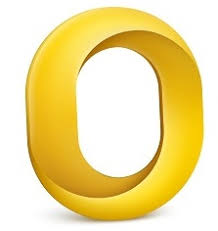If you are looking for a way to explore Mac Outlook emails in Windows, then you are in the right place. Here we will explain the process for read OLM emails in Windows.
Mac Outlook works the same as Windows Outlook, where you can send and receive emails, manage contacts and calendars, and do a lot of other things. Users can store their mailbox items in OLK format, and when you want to export this file, the OLM file is used. So, if you have the OLM file that contains the Mac Outlook emails in Windows, then there are some ways to do that.
Methods to Explore Mac Outlook Emails in Windows
OLM files cannot be opened in Windows; as a result, the direct method is unavailable. So, to manually view the files, we use a Gmail account to indirectly move the emails in Windows Outlook. This would be a long process to examine OLM email items in Windows. So there is another alternative option left to view them, which is the professional solution. Therefore, there are two options to open and view the files.
- Manual way: use a Gmail account to move Mac Outlook emails to Windows.
- Professional way: with the help of the third-party software, we can view the files.
Manually Read OLM Emails in Windows
As the process is too long, we divide it into three simple steps. The first is to configure the OLM files in Windows Outlook. Then import the files into the Gmail account, and lastly, connect the same Gmail account to Windows Outlook.
Step 1: Configure a Gmail Account in the Mac Outlook
First, we enabled our IMAP Gmail account by going to the settings option. Then, go to the Forwarding and POP tab. then, enable IMAP option and save changes.
- Open Outlook for Mac and click on the Tools option.
- Select the Account option and the new account by clicking +
- Click the Email button and provide the details from the Gmail account, like the username, password, and email ID.
- Enter imap.gmail.com on the incoming server, and then use the SSL connect tab.
- Type smtp.gmail.com on outgoing server and 465. Press the Add button.
- After that, on the left pane of the screen, you will see a yellow button. If the password you provided is correct, it will turn green.
Step 2: Move Mac Outlook Emails to the Gmail Folder
Now, you have successfully connected Gmail to the folder. We import the email data into the connected Gmail account.
- In Mac Outlook, go to the folder where your files are stored.
- Copy them, and now go to Gmail, choose the folder, and paste the files in the same folder.
- After moving the files, restart your Gmail.
Step 3: Configure the Same Gmail to Windows Outlook
Now, you can connect the same Gmail ID with Windows Outlook. After connecting, you can import the files into the program.
- Open Windows Outlook and then go to the File option.
- Click on the account option, then the new account option.
- Select manually set up or additional server type. Choose Internet email.
- Provide the same Gmail details that connect to Mac Outlook.
- Select IMAP as the account type, and write the incoming server as imap.gmail.com.
- On the outgoing server, write smtp.gmail.com. Hit the More Settings option.
- Select my outgoing server requires authentication from outgoing server.
- Under Advanced tab, click 993 value in the incoming service port.
- Select SSL as the encryption type and write 465 to the outgoing server port. Press OK.
- Click on Test Account Settings and hit Finish.
After that, you can import the files using the built-in option. Then, you can easily open and see the content of the files. This method is a long process, and you may have problems using it.
Limitations of the Manual Method
As you can see, it is a long process; however, there are other drawbacks to this process as well.
- You may have an issue with the configuration of your Gmail account.
- If you have not installed Outlook, then this method cannot apply.
- Corruption may also be the issue of not accessing the files.
Hence, manually handling them is not a reliable issue while you work with them. So, if you may have a problem while you do, then the next method will be applicable.
Professionally Explore Mac Outlook Emails in Windows
In this method, your OLM file will be on the Windows system. For this, you have to move the files using a pen drive. But don’t worry, the tool we use is one of the best OLM File Explorer Wizard from FreeViewer. It is easy to use, as you only have to open the files, and the software automatically loads your data and displays it in front of you. There are many additional features in this tool as well.
Features of Software
- With the help of the files, one can view a complete OLM file, including emails, contacts, calendars, attachments, etc.
- Users can easily open and view large-sized OLM files.
- With ease, you can open multiple files.
- It doesn’t require an Outlook installation to view the data.
- During the process, you may retain the meta properties of the files.
Steps to Examine OLM Email Items in Windows
- Download and install the software.
- Click on the Add File option. Browse the location of the files, and then press the Add button.
- The tool automatically loads your file and displays the data in front of you.
- Now, you can view the emails by clicking the mail option on the left side.
Conclusion
Users cannot directly open the OLM files on Windows. So, if you want to explore Mac Outlook emails in Windows, an indirect approach is used. In this article, we have manual as well as professional indirect processes. Manually is a long process, and professionally is a short one that does not open your files.