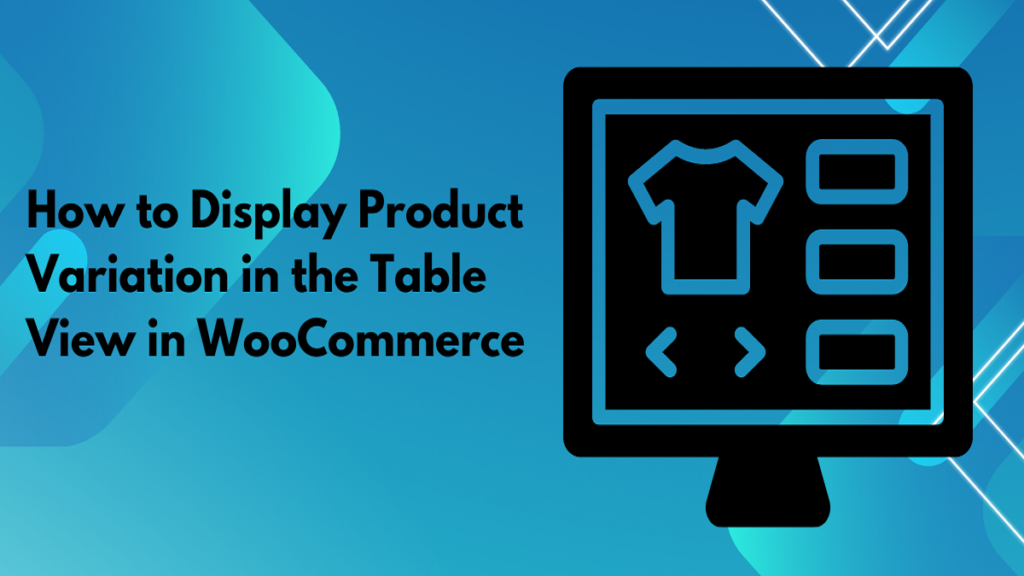Displaying product variations in an organized and user-friendly way is crucial for enhancing the shopping experience in your WooCommerce store. One effective method is using a table view to showcase variations, providing customers with clear and concise information. This approach not only improves product visibility but also simplifies the selection process, leading to higher conversion rates. In this article, we’ll explore how to display product variations in a table view in WooCommerce using the “Product Variations Table for WooCommerce” plugin and the benefits of using this method.
Why Use Table View for Product Variations in WooCommerce?
WooCommerce natively supports product variations, but the default dropdown style can sometimes be limiting and cumbersome for customers, especially when dealing with numerous options. A table view offers a cleaner, more organized way to present these variations, allowing customers to quickly compare and choose their preferred options without navigating through multiple dropdowns.
Benefits of Using Table View for WooCommerce Product Variations:
- Improved User Experience: WooCommerce table variations displays all product variations in a structured format, making it easy for customers to view different options and their attributes (e.g., size, color, price) side by side.
- Enhanced Product Visibility: Displaying variations in a table helps highlight all available choices, which can drive sales for specific variations that might otherwise be overlooked in a dropdown menu.
- Simplified Purchase Process: Customers can select their desired variation directly from the table, adding it to their cart with just a click, which streamlines the shopping journey and reduces friction.
- Better for Bulk Orders: For B2B stores or customers buying in bulk, a table layout enables them to add multiple variations to the cart in one go, saving time and effort.
How to Display Product Variations in Table View in WooCommerce
The best way to display product variations in a table view in WooCommerce is by using the “Product Variations Table for WooCommerce” plugin. This plugin offers extensive customization options, allowing you to create a table that fits seamlessly with your store’s design and enhances the overall shopping experience.
Step-by-Step Guide to Setting Up WooCommerce Product Variations Table:
1. Install and Activate the Plugin
Start by purchasing the “Product Variations Table for WooCommerce” plugin from the WooCommerce marketplace. Once downloaded, install and activate the plugin on your WooCommerce store through your WordPress dashboard.
2. Configure the Plugin Settings
After activation, navigate to the plugin settings to configure how your variations table will appear. Key settings to adjust include:
- Table Layout: Choose from various layout options to best fit your store’s design.
- Columns and Attributes: Select which attributes (e.g., size, color, stock status, price) to display as columns in the table.
- Sorting and Filtering: Enable sorting and filtering options to help customers easily find their desired variations.
- Display Rules: Set rules for where and when the variations table should appear, such as on specific product pages or categories.
3. Customize the Table Appearance
The plugin allows for extensive customization to match your store’s branding. You can adjust the colors, fonts, and button styles, ensuring the table integrates smoothly with your overall site design.
4. Enable Add to Cart Functionality
One of the key features of the variations table is the ability to add products directly to the cart from the table. Ensure that the “Add to Cart” button is enabled and positioned clearly within the table layout. This functionality allows customers to select multiple variations and add them to the cart in a single action.
5. Preview and Test
Before going live, preview the variations table on your product pages to ensure it displays correctly and functions as expected. Test the table’s responsiveness on different devices to make sure it provides a seamless experience for both desktop and mobile users.
6. Publish the Table
Once you are satisfied with the settings and appearance, publish the table view on your product pages. Monitor how customers interact with the table and use any available analytics provided by the plugin to make further adjustments if needed.
Best Practices for Using Product Variations Table in WooCommerce
- Keep It Simple: While it’s tempting to include all possible attributes, too many columns can overwhelm customers. Stick to the most relevant information that aids decision-making.
- Use Descriptive Labels: Ensure that column headers and variation names are clear and descriptive to avoid any confusion.
- Highlight Key Attributes: Use bold fonts or color highlights to draw attention to important information like price differences or limited stock variations.
- Optimize for Mobile: Make sure the table view is responsive and easy to navigate on mobile devices, as a significant portion of online shopping happens on smartphones.
- Leverage Product Reviews: If possible, incorporate customer reviews or ratings for specific variations within the table to provide additional social proof.
Conclusion
Displaying product variations in a table view is an effective way to enhance the shopping experience in WooCommerce. By presenting variations in a clear, organized manner, you make it easier for customers to find and select their desired options, which can lead to increased sales and customer satisfaction.